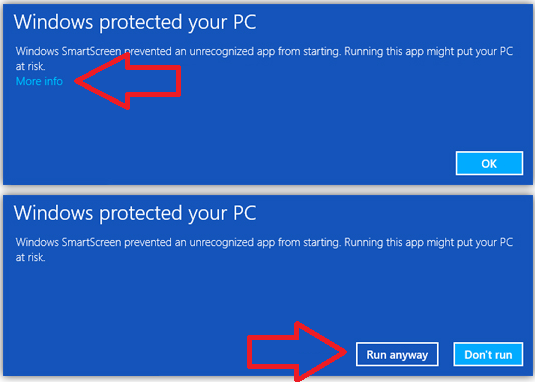If you encounter issues launching or running Belkasoft X, your antivirus or Windows
Security may be blocking the product. Please follow the guide below to ensure smooth
operation.
You may be experiencing antivirus interference if:
- When you launch Belkasoft X, the product window does not appear, but the process is visible in Task Manager
- Belkasoft X crashes immediately after launch
- The product displays an error indicating it is being blocked by antivirus software
- Some or all analysis tasks fail immediately or do not start at all
Note: In some configurations, only certain analysis tasks may be affected. Even if only a few tasks finish with "failed" or "completed with errors" status, we recommend checking your Windows Security and antivirus settings.
To ensure Belkasoft X operates correctly, we recommend adding the following to the Windows Security (or your preferred antivirus software) Exclusions list:
- The folder containing the Belkasoft X installer
- Belkasoft X product folder
- "App" subfolder within the product folder
- All executable files inside the "App" subfolder*
- The directory where your Belkasoft X cases are stored (non-system drive recommended)
- Both Belkasoft AppData folders:
- C:\Users\USER\AppData\Roaming\Belkasoft
- C:\Users\USER\AppData\Local\Belkasoft
*If your antivirus software supports it, you can exclude all executable files in the "App" subfolder by using a wildcard pattern (for example: C:\Program Files\Belkasoft Evidence Center X\App\*.exe) instead of adding each file individually.
Tip: Files from the installation package can be removed by Security or antivirus during unpacking. To prevent this, whitelist the Belkasoft X installation package before unpacking. Then, unpack and install Belkasoft X into a whitelisted folder.
Windows Security
Even if Windows Security is not actively running (for example, some of its services are turned off), it may still block Belkasoft X. In such cases, Belkasoft X may close silently without meaningful logs from your main antivirus.
How to Add Exclusions in Windows Security (Windows 11)
- Open the Windows Security app (search for "Windows Security" in the Start
menu)
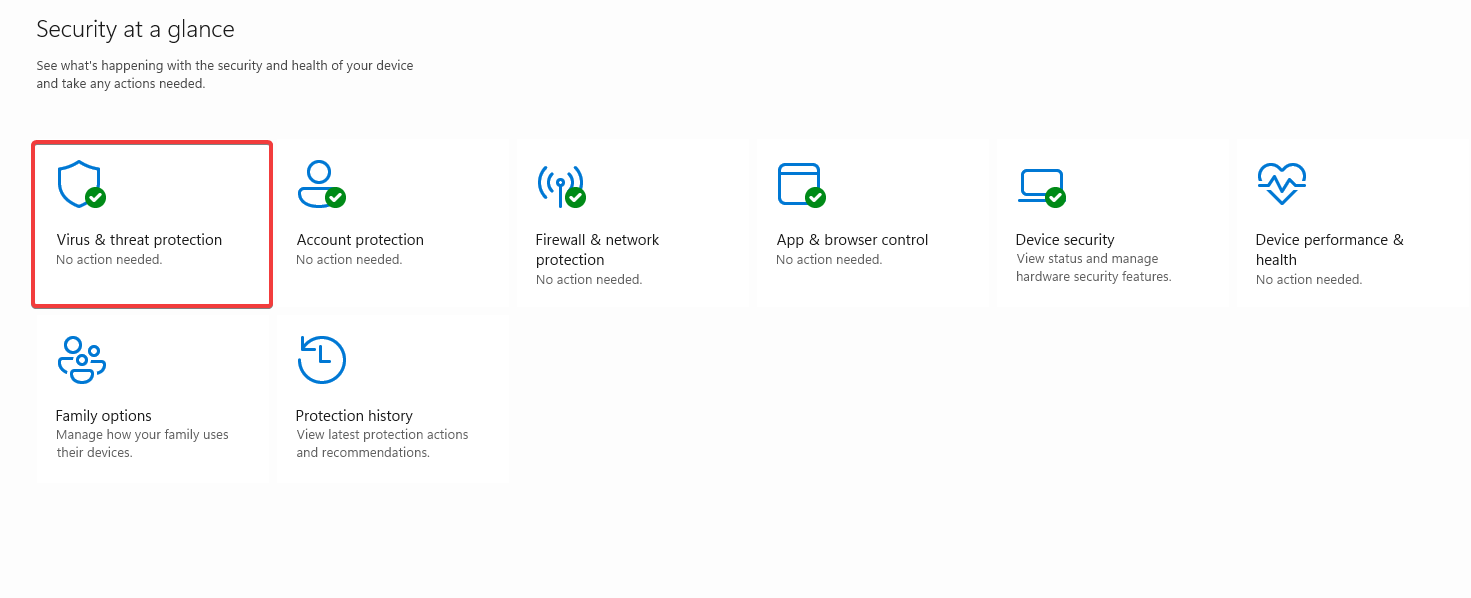
- Go to Virus & threat protection
- Under Virus & threat protection settings, click Manage settings
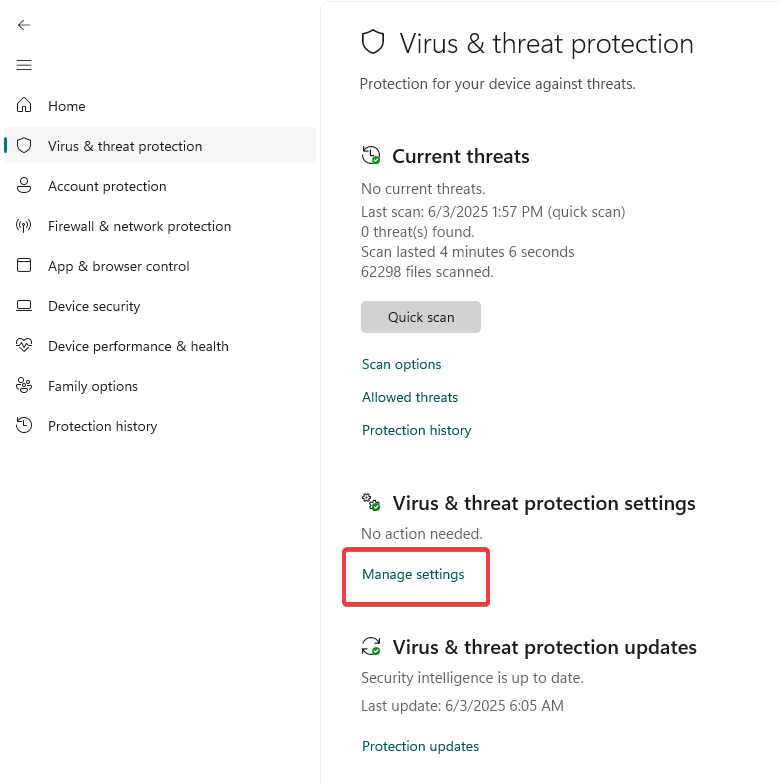
- Scroll down to Exclusions and click Add or remove exclusions
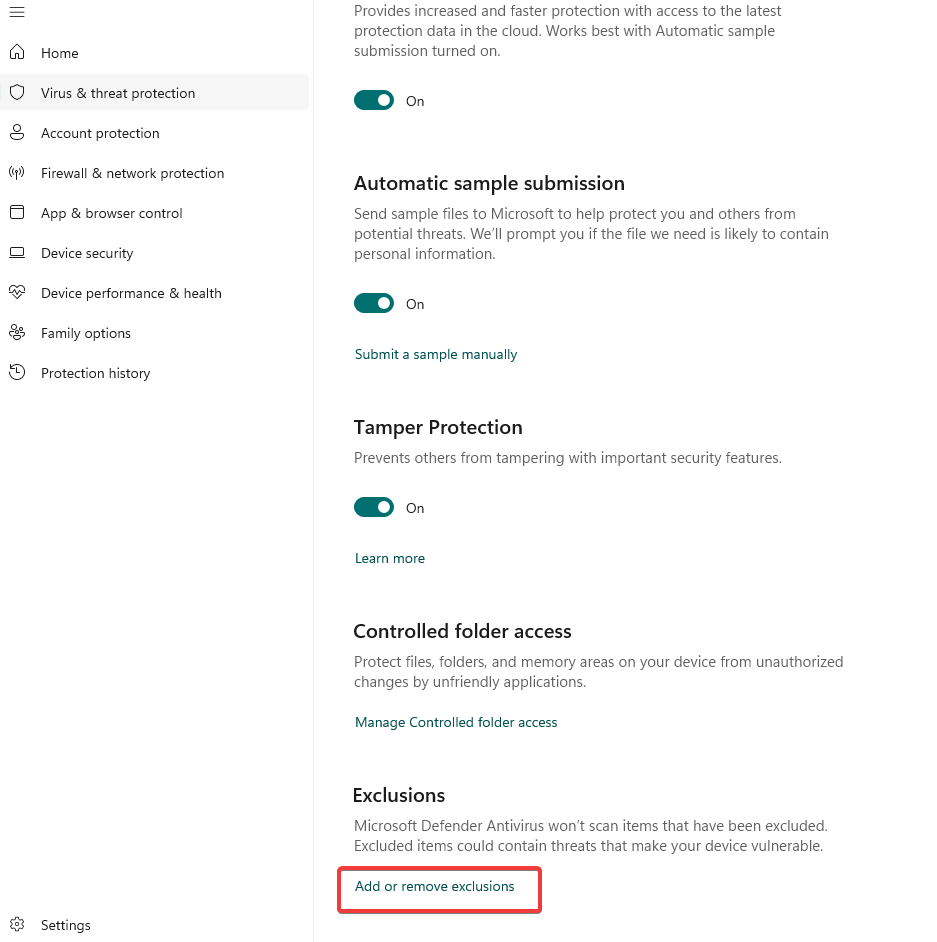
- Click Add an exclusion and select Folder or File as appropriate
- Browse and select each of the folders/files listed above
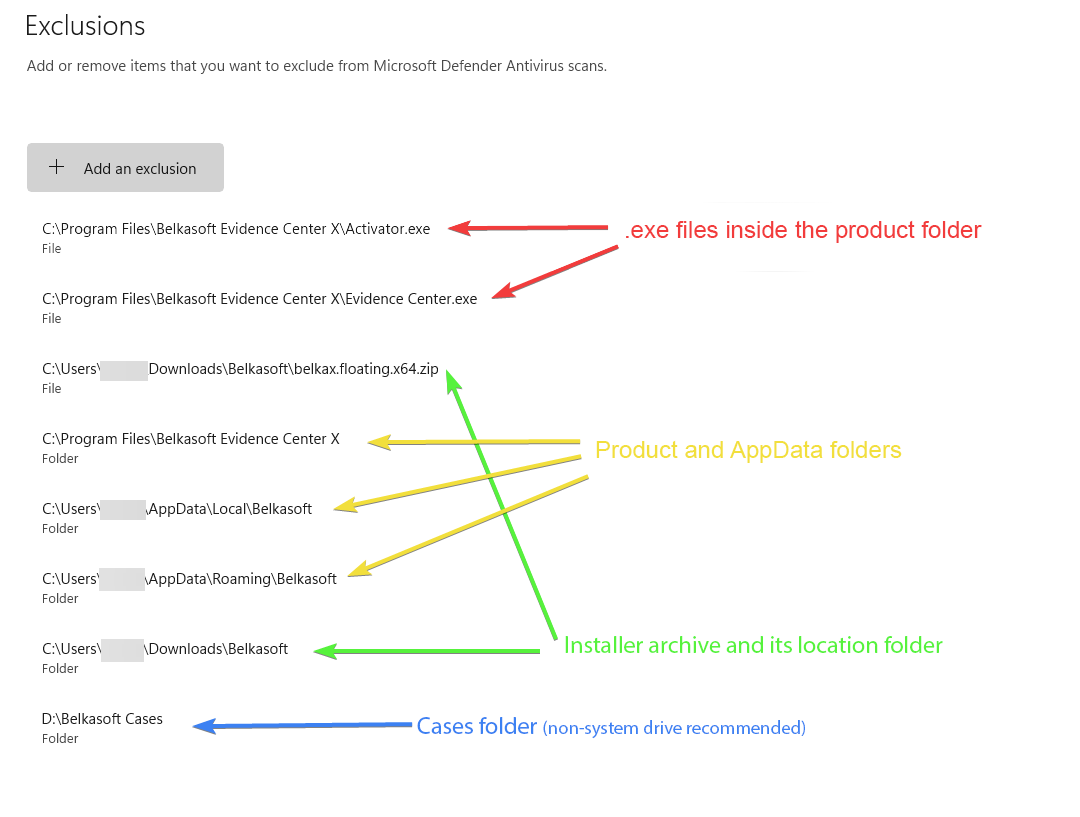
Repeat this for each item that needs to be excluded.
Other antivirus software
- Microsoft Defender
How to add an exception to Windows Defender (Windows 10) - McAfee
How to exclude files from virus scans on Windows or macOS - Avast
Excluding certain files or websites from scanning in Avast Antivirus - Kaspersky
How to exclude files and folders from the scan scope of Kaspersky for Windows
If Belkasoft is blocked by Windows 10
When you launch Belkasoft X, Windows 10 may display the unknown application warning. To run the product anyway, click More info and then the Run anyway button as shown below: