Belkasoft X Help Contents
Plist Viewer
On the Plist Viewer tab, you can examine PLIST (Property List) files. PLIST files are used mostly in Apple’s ecosystem (macOS and iOS).
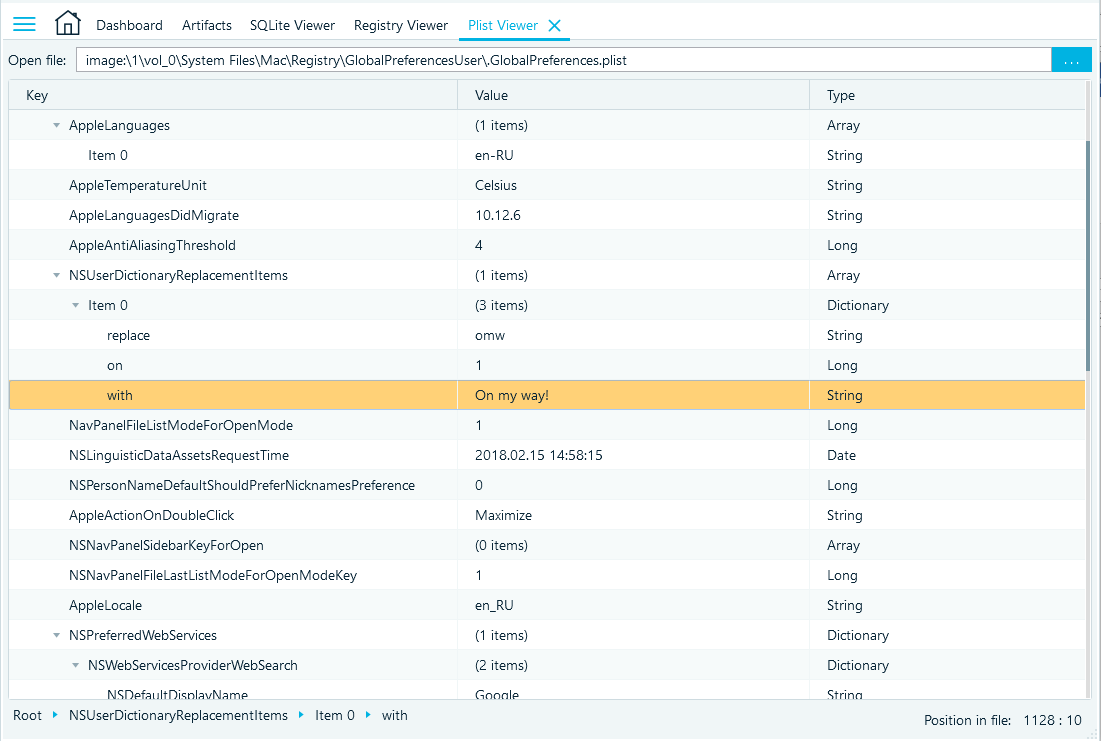
To open a file in Plist Viewer, click on the menu at the top of the window, specify the path to the Plist file, and then click on Open.
Plist Viewer provides 3 columns: Key, Value, and Type.
- Key—he name of a node
- Value
- Type—the type of the node (if it is for a leaf) or Array/Dictionary (if it is for a parent node)
At the bottom of the Plist Viewer window:
- Belkasoft X specifies the path (navigation) to the currently highlighted node. The path is the direction from the root folder to the selected node.
- Belkasoft X specifies the selected object position in the Plist file.
Belkasoft X denotes delimitation for nodes with the symbol. You can expand a node by clicking on that symbol. You can also click on a node name to navigate to the corresponding node.
Plist Viewer context menu
- Copy key: Belkasoft X copies the key’s name to your clipboard.
- Copy value: Belkasoft X copies the key’s value to your clipboard.
- Copy row: Belkasoft X copies the key’s name, value, and array to your clipboard.
- Copy as Plist: Belkasoft X copies the selected node and its children as a Plist to your clipboard.
- Save as XML: Belkasoft X brings up the Save as window. Input a name for the file, specify the format (Plist, XML, or All files) in which you want Belkasoft X to save the file, and then click on OK.
- Expand Children: Belkasoft X expands the selected node to show its contents.
- Collapse Children: Belkasoft X collapses the selected node to hide its contents.
- Find (ctrl+F): Belkasoft X brings up the Find window. Input a keyword and tick the Match case checkbox if you want to run a case sensitive search.
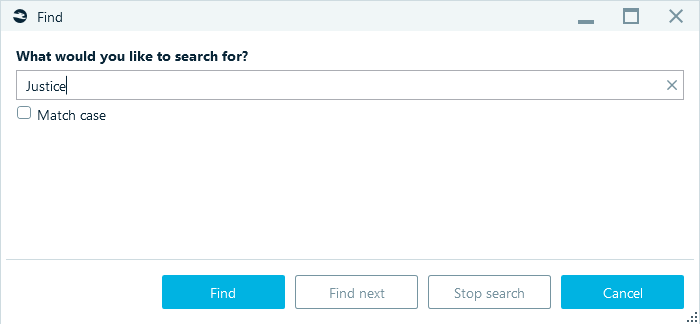
- Find Next: In a search operation, Belkasoft X navigates to the next search result.

