Belkasoft X Help Contents
Registry Viewer
On the Registry Viewer tab, you can examine Windows registry files such as NTUSER.DAT files, SAM, software, system, and others from your case, or a standalone registry file on your host machine.
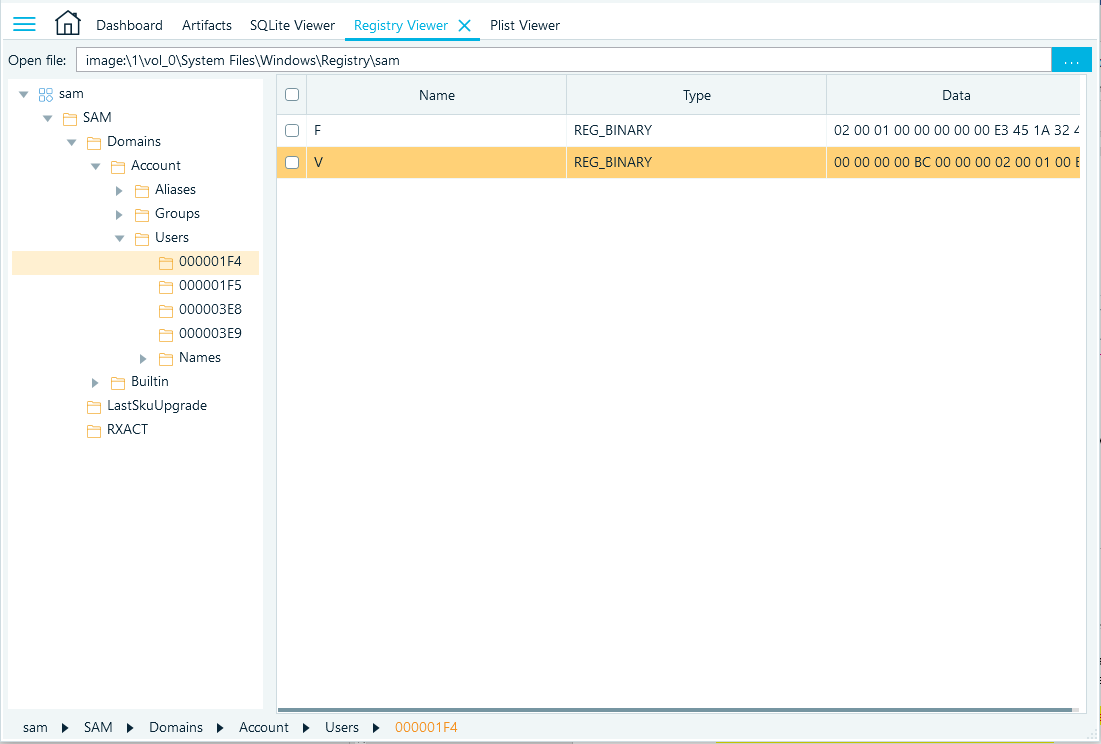
To open a file in Registry Viewer, click on the menu icon at the top of the window, specify the path to the registry file, and then click on OK.
- On left pane, Belkasoft X displays the registry structure.
- On the right pane, Belkasoft X displays the contents of the selected registry key (if it contains values) under the Name, Type, and Data fields.
- On the bottom, Belkasoft X displays the path (navigation) to the currently selected object.
To expand a key, click on the expansion icon.
Registry Viewer context menu
- Copy name: Belkasoft X copies the value’s name to your clipboard.
- Copy data: Belkasoft X copies the value’s data to your clipboard.
- Copy type: Belkasoft X copies the value’s type to your clipboard.
- Copy item text: Belkasoft X copies the value’s name, type, and data to your clipboard.
- Create report: Belkasoft X brings up the Create Report window to allow you create a report for the chosen item. Specify the necessary parameters to create the report. For more on this subject, see the Report topic.
- Create report for selected items: Belkasoft X brings up the Create Report window to allow you create a report for the chosen items. Specify the necessary parameters to create the report. For more on this subject, see the Report topic.
- Find (ctrl+F): Belkasoft X brings up the Find window to allow you search for something. Input the keyword. Tick the checkbox for Match case—if you want to run a case sensitive search. Tick the checkbox for Keys, Values, and Data—if you want Belkasoft X to run a search for specific objects or files.
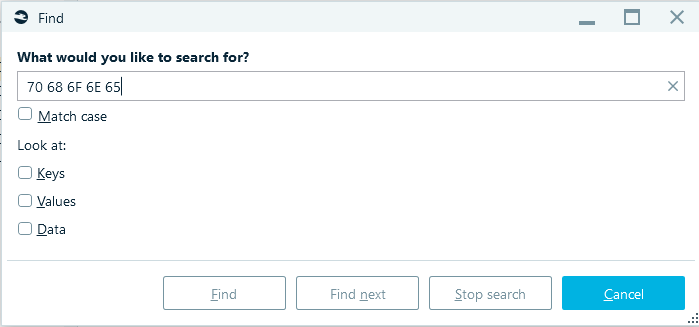
- Choose columns (for table header): Belkasoft X brings up the Choose column window to allow you specify the columns you want to see. Use the navigation buttons to move items between the Available columns and Selected Columns box.

