License troubleshooting
General advice
Please find the first steps to resolve issues with licensing below:
- Make sure you have the file called license.xml or license.xml.zip in your product folder (this doesn't refer to trial versions)
- Add the product to the list of antivirus exceptions
- Do not use a USB hub for Belkasoft dongles
- Change USB port from 3.0 to 2.0 and vice versa (we recommend USB 3.0)
Message: 'The trial is expired'

Prerequisites: the trial version directly after the installation or when the product is launched
Reason: The trial can be activated only once on each machine. Even if the user is not aware of the fact, this message means that the trial version was previously installed and activated on this computer
Solution: Either use another computer for the evaluation or contact sales@belkasoft.com
Message: 'Belkasoft fixed license is not found. Please make sure that the license is activated'
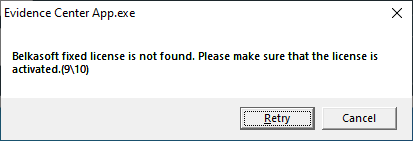
Prerequisites: trial or fixed version, when the product is launched
Reasons:
- Guardant drivers are installed
Solution: Delete Guardant drivers (you could do that using “Add or remove programs”). If activation is not prompted upon the next start, reinstall the product to another folder - Info.toserver was chosen instead of the response.fromserver in the License activation wizard
Solution: Launch Belkasoft X and select the Offline activation option once again. Make sure that the response.fromserver file was successfully created and chosen in the 'Browse to the *.fromserver file received from the support service to complete the manual installation' field
Message: 'A dongle is not inserted. Your license is valid for a dongle with the ID:'
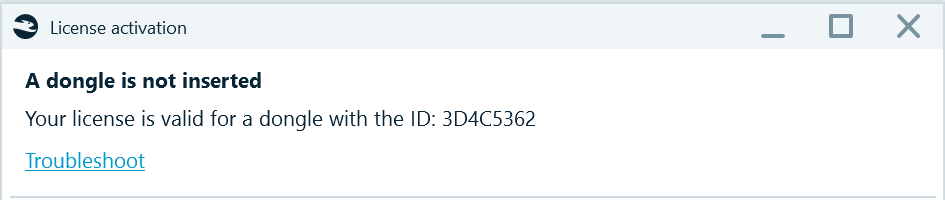
Prerequisites: dongle-based version
Reasons:
- A dongle is not inserted
Solution: Insert a dongle - A wrong dongle is inserted
Solution: Compare the dongle's ID, it is printed on the side of the dongle. If the ID doesn't match, please contact sales@belkasoft.com
Message: 'You are using a license for a previous version of the product. Please redownload the updated version'

Prerequisites: fixed or floating Belkasoft X version upon the product's launch
Reason: A license.xml file of the old Evidence Center version (prior to Belkasoft X) is used
Solution: Delete old license.xml and license.xml.zip from the product folder, log in to the customer portal and download a corresponding Belkasoft X license file. Contact sales@belkasoft.com in case of any questions
Message: 'The license file is incorrect or corrupt'
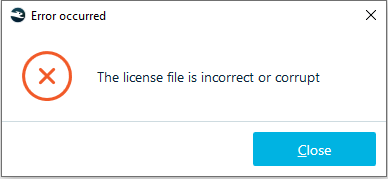
Prerequisites: fixed or trial version, 'Offline' license activation
Reason: response.fromserver file is corrupt or the user has chosen not a response.fromserver file in the License activation wizard
Solution: Make sure that the correct response.fromserver file is selected in the 'Browse to the *.fromserver file received from the support service to complete the manual installation' field. If yes, contact support@belkasoft.com, describe the issue, and attach the info.toserver file
Message: 'The license has already been activated on another machine'
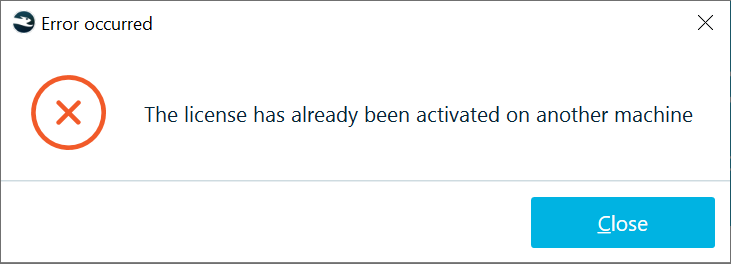
Prerequisites: fixed version after an attempt to activate a license
Reason: This license.xml was activated on some other computer, e.g. by mistake or somebody else's license.xml is used
Solution: Make sure that a correct electronic license is used, log in to the customer portal and download the corresponding license file. If this does not help, please contact sales@belkasoft.com
Message: 'Cannot send the activation request'
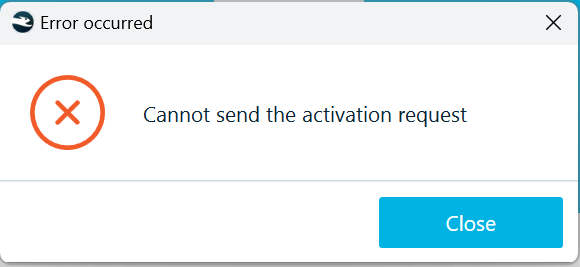
Prerequisites: trial or fixed license, 'Online' or 'Offline' license activation option
Reason: Network restrictions. Outbound connections are forbidden by the firewall settings
Solution: Ask your network administrator to open the outbound connections (standard HTTPS protocol ports are used: 443 and 8443). Or activate offline with Belkasoft support (send info.toserver to support@belkasoft.com)
Message: 'Unable to load intermediate file license'
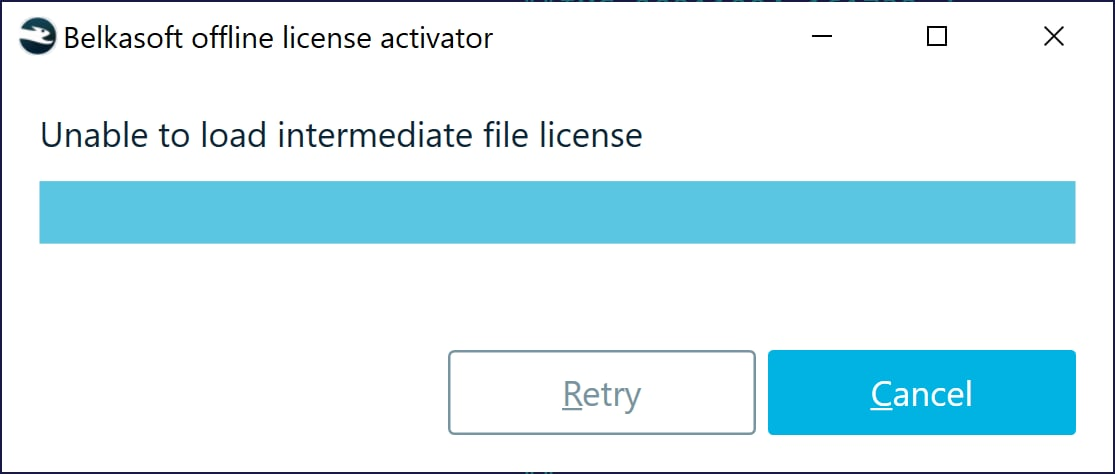
Prerequisites: trial or fixed license
Reason: info.toserver is missing in the Activator.exe folder
Solution: Choose the 'Offline' activation option, follow the instructions and make sure that info.toserver is created. Launch Activator.exe from the same folder where info.toserver is saved
Message: 'Cannot activate the product on a virtual machine. Please purchase the dongle license in order to run under a virtual machine'
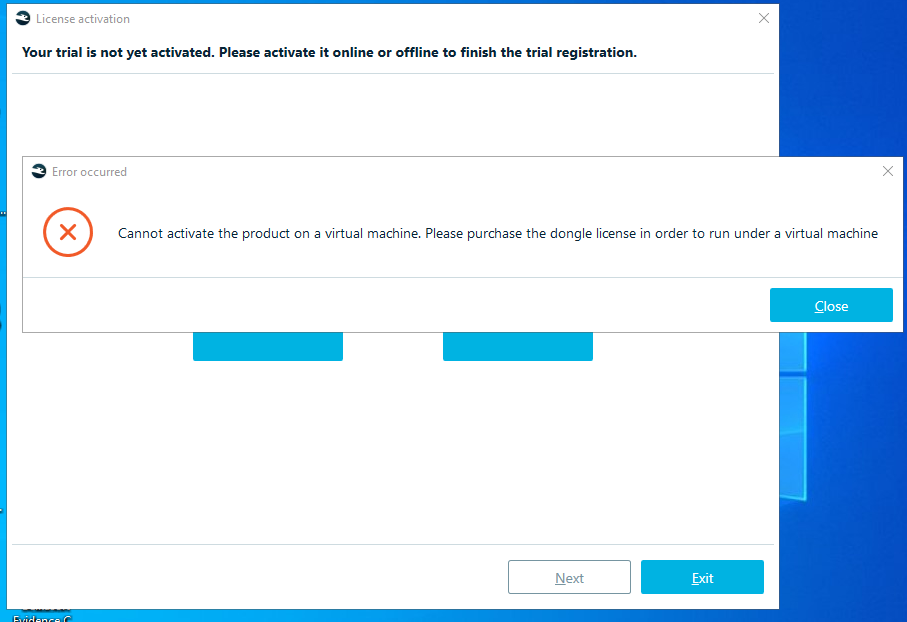
Prerequisites: trial or fixed license
Reasons:
- The product is being activated on a virtual machine
Solution: Activate a product on a host machine or purchase a dongle-based version, which can be used on virtual machines - The product is being activated on a host machine, which is for some reason considered to be virtual by Guardant
Solution: Try another host machine
Message: 'An error occurred while copying the license file to the product folder. Please close the product, copy the license to'

Prerequisites: any version, when browsing to the license file in the 'License activation' window (immediately after the installation or in the 'Home' tab → 'License information')
Solution: Copy the license.xml file manually to the product folder and restart Belkasoft X
Message: 'The license server is not reachable'
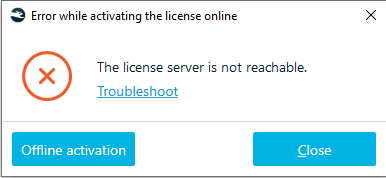
Prerequisites: network licences, both regular and academic
Reasons: Belkasoft X cannot reach the Guardant Net server due to something from the following list:
- Wrong server's name or IP address in gnclient.ini
Solution: Correct the server's name or IP address in gnclient.ini, or delete gnclient.ini from the product folder, launch Evidence Center.exe and enter a correct IP address in the 'License activation' wizard - Guardant Net Server is not installed
Solution: Install the Guardant Net Server - Guardant Net Server is not launched
Solution: Launch the Guardant Net Server service in Services - Guardant Net Server ports 3185, 3186 and 3187 are closed for incoming connections
Solution: Forward all necessary ports through the Windows Firewall or any other firewalls
Message: 'Cannot connect to a network dongle'
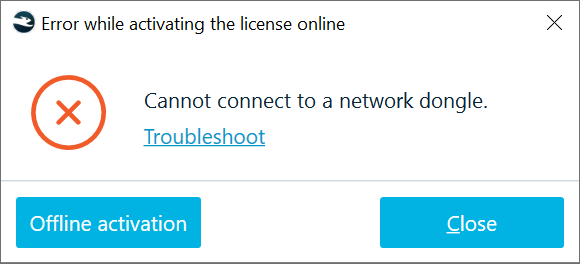
Prerequisites: network dongle-based version of Belkasoft X, regular or academic
Reasons:
- Dongle is not detected by the Guardant network server
Solution: Make sure that the dongle is inserted to the server machine and is visible in the Web-interface of the Guardant Net Server (:3185 by default) - Hardware ID is missing in the license.xml on a client machine
Solution: Contact support@belkasoft.com, provide the dongle number and attach your license.xml file, the license file requires correction - Hardware ID in license.xml on a client machine does not match the actual dongle ID on a server machine
Solution: Check if there is another dongle with matching ID and insert it to the computer with an installed Guardant Network Server. Contact support@belkasoft.com, provide the dongle number and attach your license.xml file, you will be either shipped with another dongle or receive another license.xml file
Message: 'No more licenses are available. Wait while a license is released'
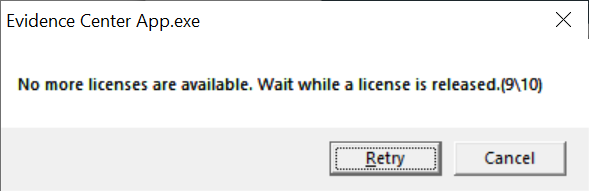
Prerequisites: network dongle-based license, standard or academic
Reason: the number of available client connections is exceeded
Solution: Contact sales@belkasoft.com and purchase additional user connections or disconnect one of the previously connected clients
Message: 'This version of Evidence Center X can be used with the fixed/floating/academic license only. Please download corresponding installation from your Customer Portal'

Prerequisites: fixed, floating, or academic license when license.xml is chosen during the license activation procedure or upon the application's launch
Reason: The license and the product version do not match, e.g. a floating license.xml is being applied to a fixed version
Solution: Log into the customer portal and download an installation package with a corresponding license