Acquiring Android devices
After clicking on Android in the window Add data source| Please select the acquisition type, you will see screen with list of acquisition types.
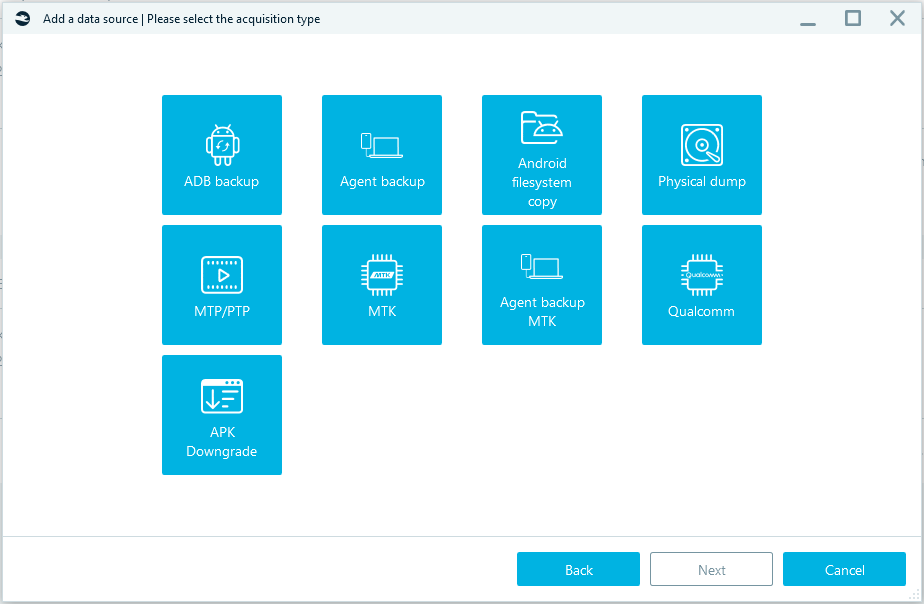
ADB backup
This is a standard ADB backup available built-in the Android operating system and available on any Android device.
After choosing ADB backup and connecting smartphone, you will see the window below:
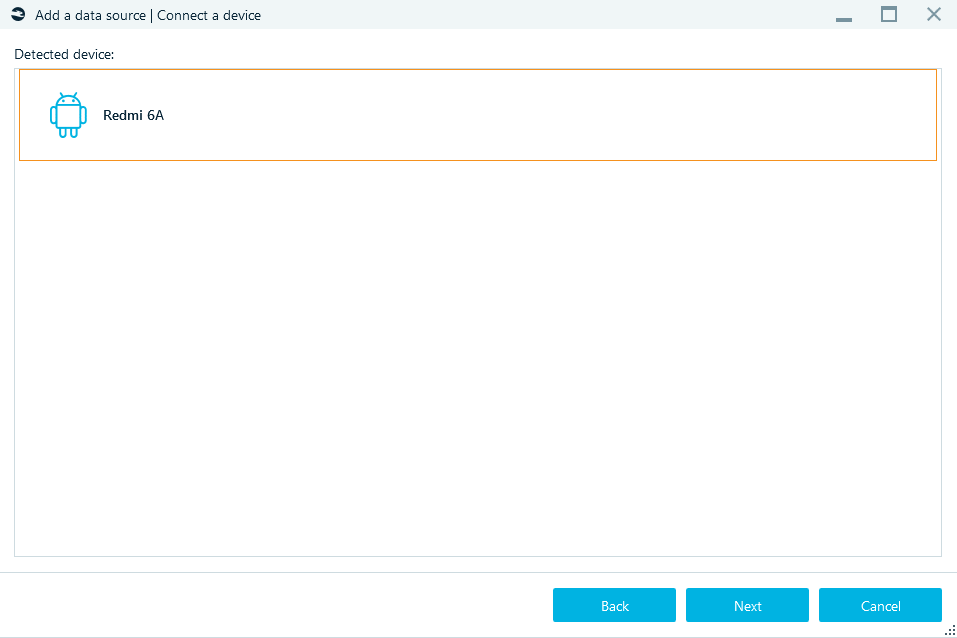
Unlock the device and allow USB debugging.
In Full backup window that appears on the smartphone screen, select Back up my data.
Agent backup
This type of acquisition uploads and installs a special application ("agent"), which transfers data from the device to Belkasoft X. Upon the acquisition the agent is uninstalled.
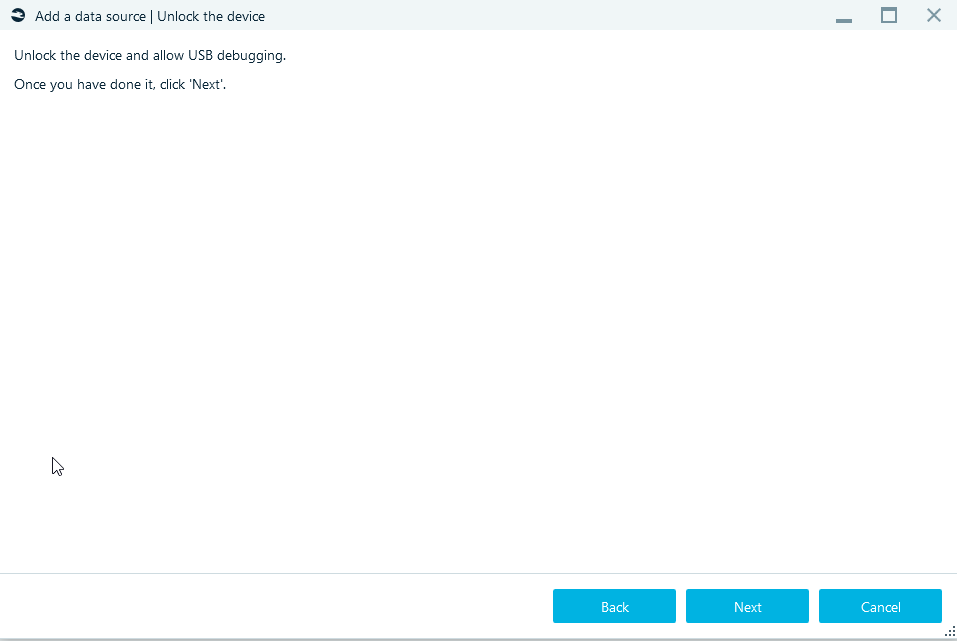
Unlock the device and allow USB debugging.
Acquisition will start after pressing the Start button.
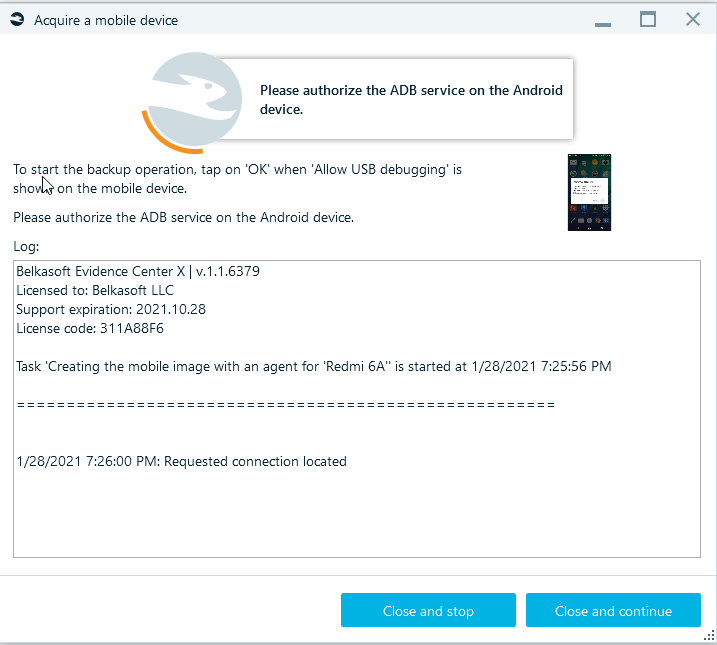
Android filesystem copy
This method is available only for rooted Android devices.
Physical dump
This method is available only for rooted Android devices and creates a physical backup of the selected device.
Connecting smartphone, unlock and turn off lock screen.
Select partitions and click Next.
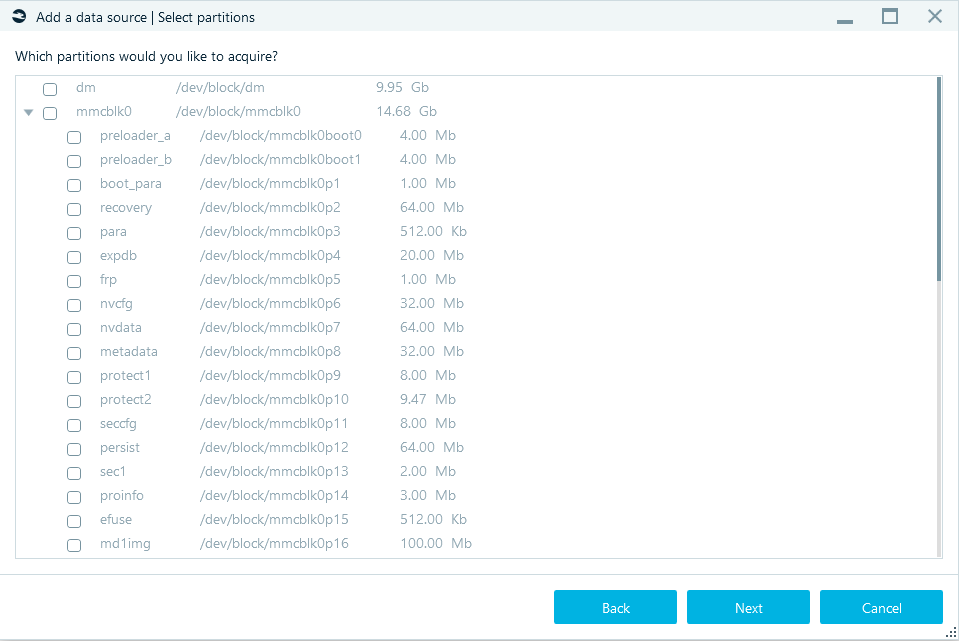
Specify the Target path (for the folder where the smartphone image will be stored).
Click Start—acquisition will begin.
MTP/PTP
This type of acquisition uploads data through Media Transfer protocol / Picture Transfer Protocol.
Before you start acquisition, connect device to the computer and select the appropriate mode in the settings:
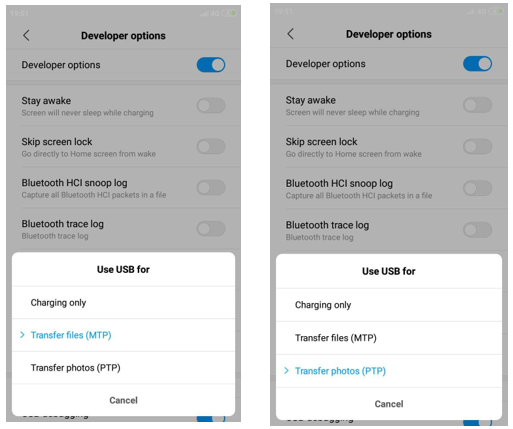
After selecting MTP/PTP (in the window ‘Add data source| Please select the acquisition type’) you will see the window below:
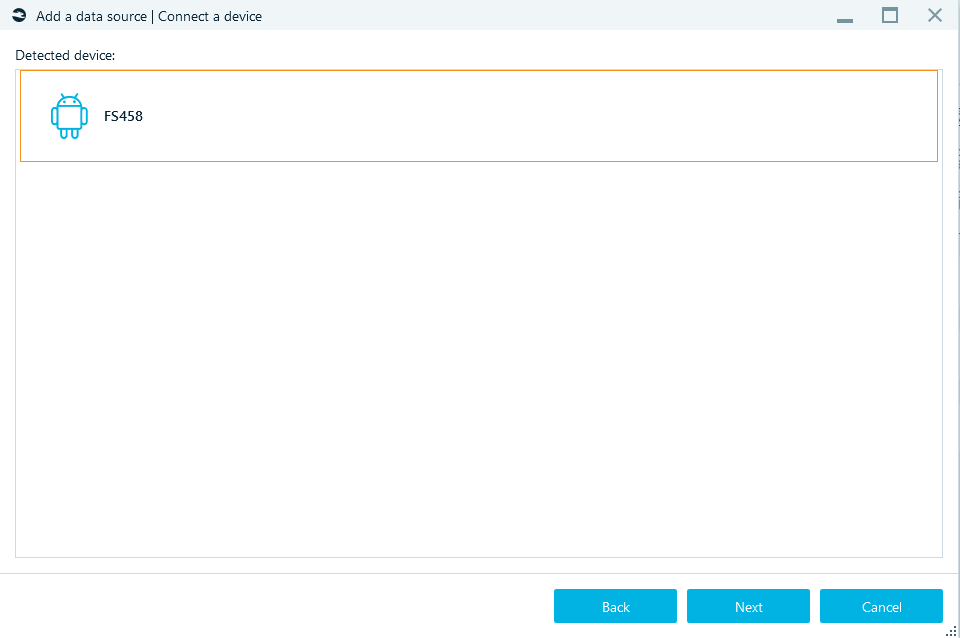
Select device and click Next.
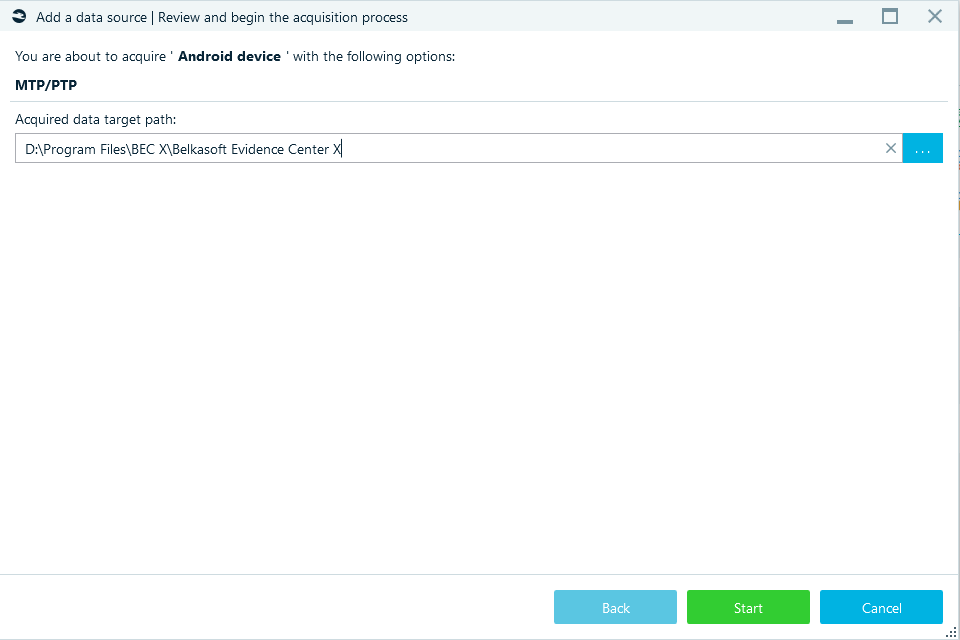
MTK
Images of mobile devices based on MTK chips.
The MediaTek function allows you to create an image from a smartphone with a MediaTek processor. Such smartphones typically have the PreLoader module, which is part of their preinstalled software.
To access the PreLoader module on a MediaTek smartphone, you do not even have to turn on the device. Therefore, it is possible to create images from such smartphones even when the smartphone lacks a screen, battery, or even its case.
Technically, the smartphone board and a USB cable (to connect the device to a PC) are the only essential hardware items need to create an image.
You can confirm the presence of the PreLoader module on a MediaTek smartphone this way:
- Open the Device Manager app on a PC.
- Expand the Universal Serial Bus controllers or Ports category to view the devices there.
- Connect the MediaTek smartphone to the PC using a USB cable
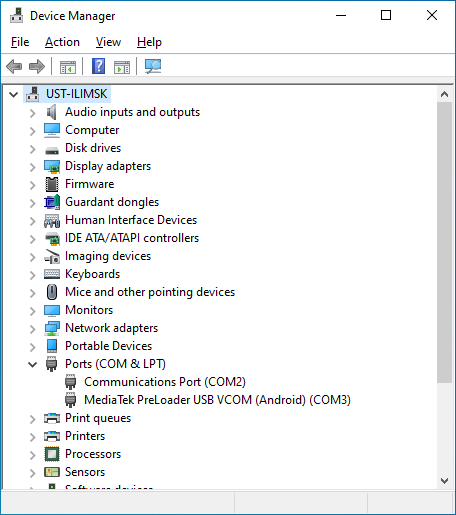
Confirmation: Watch out for changes on the Device Manager window. After you connect the smartphone to the PC, the MediaTek PreLoader USB driver will appear for a short period of time and then disappear.
For this reason, you must avoid connecting the MediaTek smartphone to a PC before the main process starts. You must connect the smartphone to a PC only at the right moment (when the flash memory wizard is expecting the connection).
After selecting MTK (in the window ‘Add data source| Please select the acquisition type’) you will see the window below:
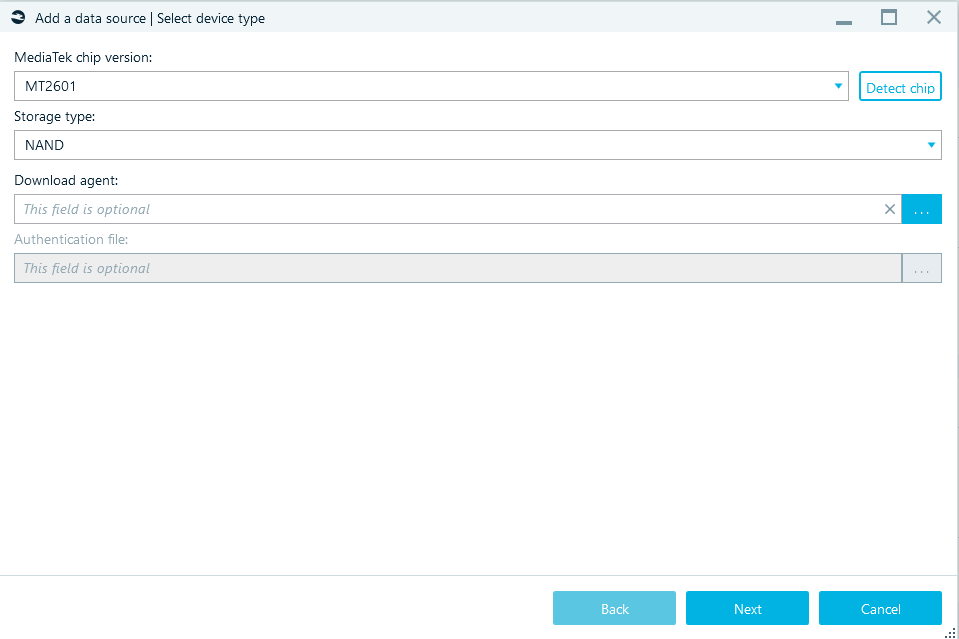
Select the MediaTek chip version from the drop-down menu or click Detect chip. Select the Storage type technology. If necessary, you can determine options:
- Download agent. The DowloadAgent (an executable) is loaded into the smartphone memory.
- Use an authentication file.
Click Next and specify the Target path (for the folder where the smartphone image will be stored).
Click Start. Turn off mobile device, remove the battery and plug the device in with a USB cable.
Agent-based MTK acquisition
Before start acquisition: Stop or pause antivirus.
You can choose one of 2 options: MTK physical dump or MTK logical dump:
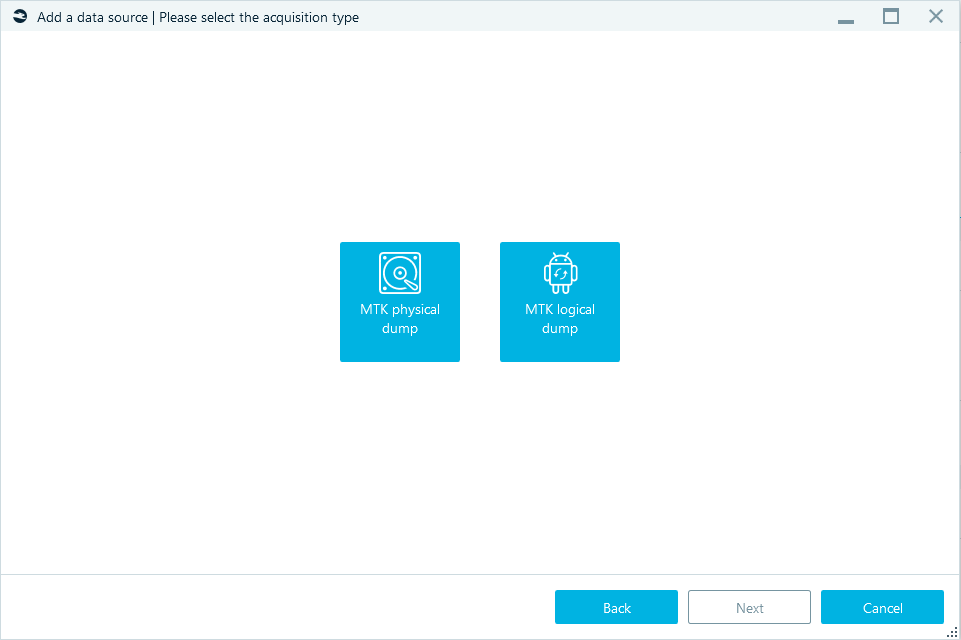
MTK physical dump
Connecting smartphone, unlock and turn off lock screen.
When 'Allow USB debugging' is shown on the smartphone tap on 'OK'.
Select partitions and click Next.
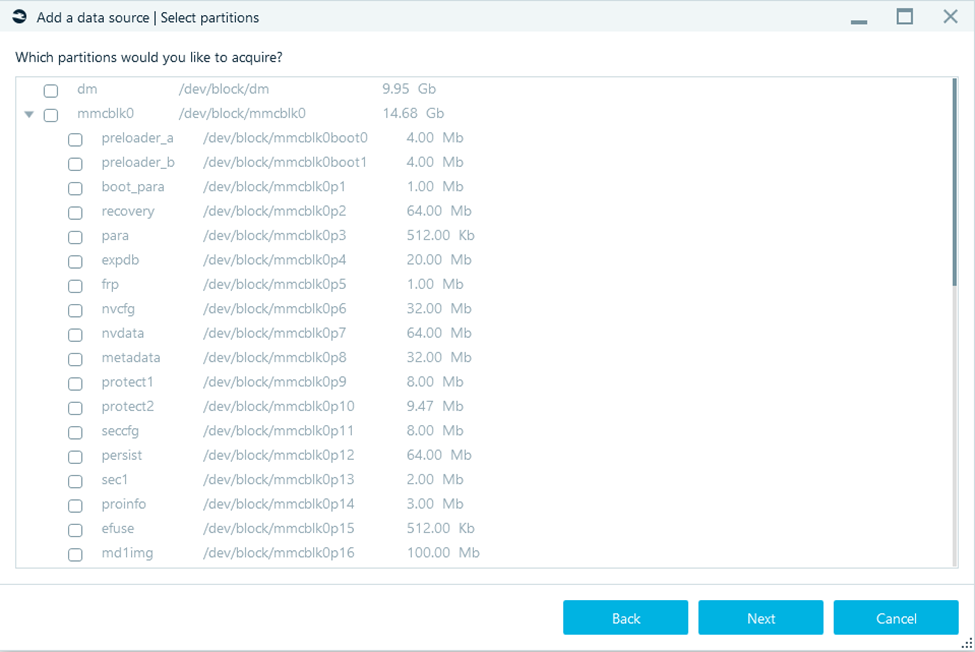
Specify the Target path (for the folder where the smartphone image will be stored).
Click Start—acquisition will begin.
MTK logical dump
Connecting smartphone, unlock and turn off lock screen.
Click Next and specify the Target path (for the folder where the smartphone image will be stored).
Click Start.
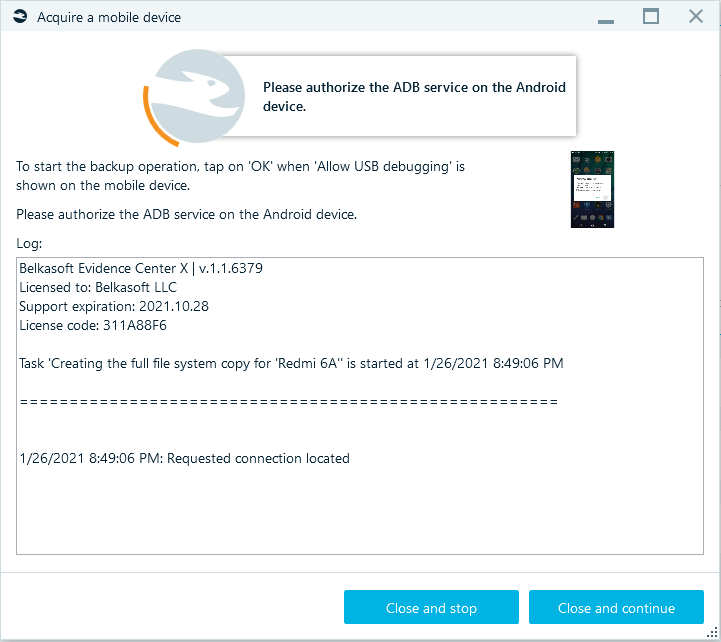
EDL acquisition for Android devices with Qualcomm processors
Creating the physical image from phones on Qualcomm Snapdragon SoC using EDL mode.
Fully charge your smartphone.
Switch the phone to EDL mode:
- Take apart the phone and short the test pins.
- Via ADB console:
adb reboot bootloader
fastboot oem edl
The second method may not work depending on the smartphone model and condition (the bootloader may be locked). Xiaomi smartphones almost everything is locked by default.
Select Firehose programmer.
Download Firehose programmers from the personal account of Belkasoft.com in the Downloads.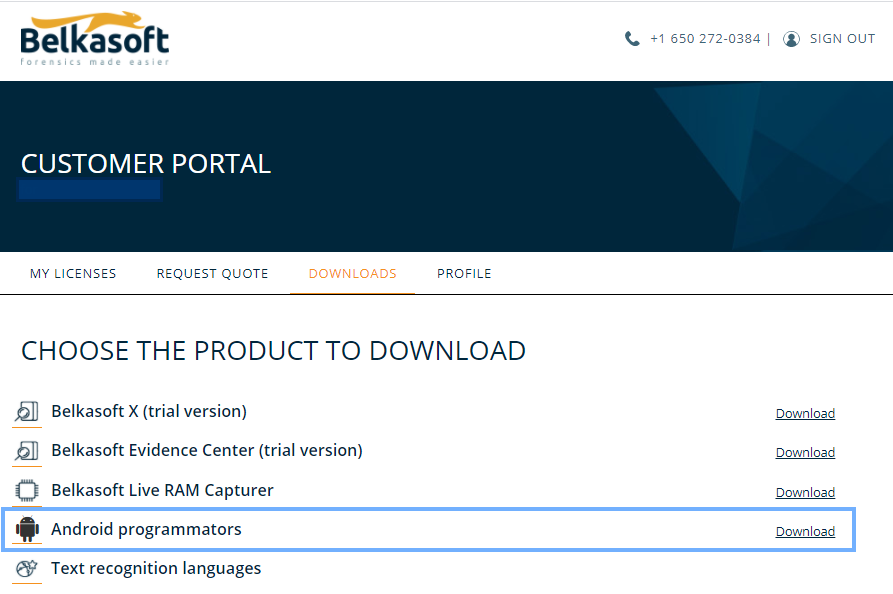
Put them in folder …\Belkasoft Evidence Center X\Resources\Android\Edl. Do not unpack.
Supported phone models
Asus
| Asus Zenfone 4 Pro (Z01GD) | Asus ZenFone 3 (5.2")(ZE520KL) |
| Asus ZenFone 4 ZE554KL | Asus ZenFone 3 (5.5")(ZE552KL) |
| Asus Zenfone 5 ZE620KL | Asus ZenFone 3 Deluxe (5.5")(ZS550KL) |
| Asus Zenfone Max Pro M1 | Asus ZenFone 3 Zoom/ZenFone Zoom S (ZE553KL) |
| Asus Zenfone Max Pro M2 | Asus Zenfone 4 Selfie Pro (ZD552KL) |
| Asus ZenFone 5Z | Asus ZenFone 3 Laser |
| Asus ROG Phone (2.96Ghz) | Asus ZenFone 3 Max ZC553KL |
| Asus ZenFone 3 Deluxe (5.7" 64GB) (ZS570KL) | Asus Zenfone 2 Laser ZE500KL |
| Asus ZenFone 3 Deluxe (5.7" 256GB) (ZS570KL) | Asus Zenfone Max ZC550KL |
| Asus Zenfone AR | Asus ZenFone 5 Lite |
| Asus Zenfone Ares (2018) |
Lenovo
| Lenovo K9 Note | Lenovo P2 |
| Lenovo K5 Pro | Lenovo S5 |
| Lenovo S5 Pro | Lenovo K6 |
| Lenovo Z5 | Lenovo K6 Note |
| Lenovo S5 Pro GT | Lenovo K6 Power |
| Lenovo Z5s | Lenovo A805e |
| Lenovo Z5 Pro | Lenovo Sisley S90 |
| Lenovo Z6 SE/Z6 Lite/Youth | Lenovo Vibe Z2 |
| Lenovo Phab 2 Pro | Lenovo A6000 |
| Lenovo K9 Plus | Lenovo Vibe X3 |
LG
| LG G4 |
| LG V10 |
| LG X mach/X fast |
Meizu
| Meizu E3 |
| Meizu 15 |
| Meizu 16X |
| Meizu X8 |
| Meizu 16 |
| Meizu 16 Plus |
| Meizu Zero |
| Meizu 15 Lite/Meizu M15 |
| Meizu M6 Note |
| Meizu Note 8 |
Motorola
| Motorola Moto Z3 | Motorola Moto Z2 Play |
| Motorola Moto X4 | Motorola One |
| Motorola Moto G6 Plus | Motorola Moto G4 |
| Motorola Moto G7 Plus | Motorola Moto G4 Plus |
| Motorola Moto Z3 Play | Motorola Moto G5 |
| Motorola One Power/P30 Note | Motorola Moto G6 Play |
| Motorola P30 | Motorola Moto E5 Plus (India and China) |
| Motorola Moto Z | Motorola Moto E5 Plus |
| Motorola Moto Z Force | Motorola Moto E4 (USA) |
| Motorola Moto G5 Plus | Motorola Moto E5 Play |
| Motorola Moto G5S Plus | Motorola Moto G6 Play |
| Motorola Moto Z Play | Motorola Moto Z2 Force |
Nokia
| Nokia 8 | Nokia 9 Pureview |
| Nokia 8 Sirocco | Nokia 5 |
| Nokia 6.1 | Nokia 6 |
| Nokia 7 | Nokia 2.1 |
| Nokia 6.1 Plus/X6 | Nokia 8110 4G |
| Nokia 7.1 | Nokia 2720 Flip |
| Nokia 6.2 | Nokia 800 tough |
| Nokia X71 | Nokia 2 |
| Nokia 7 Plus | Nokia X2 |
| Nokia 7.2 | Nokia X7/8.1/7.1 Plus |
OnePlus
| OnePlus 5 |
| OnePlus 5T |
| OnePlus 6 |
| OnePlus 6T |
| OnePlus 6T McLaren Edition |
Oppo
| OPPO R11 | OPPO R17 Neo/RX17 Neo |
| OPPO R11 Plus | OPPO F3 Plus |
| OPPO R11s | OPPO R9 Plus |
| OPPO R11s Plus | OPPO R9s Plus |
| OPPO R15 Pro | OPPO R9s |
| OPPO R15 Dream Mirror | OPPO A57 |
| OPPO K1 (64GB only, 128GB model is called R15x) |
Samsung
| Samsung Galaxy S8 (USA/Canada/China/Hong-Kong/Japan) | Samsung Galaxy S7 Edge (SM-G9350/A/P/T/U/V) |
| Samsung Galaxy S8+ (USA/Canada/China/Hong-Kong/Japan) | Samsung galaxy S7 Active (SM-G891A) |
| Samsung Galaxy S8 Active (AT&T USA) | Samsung Galaxy Note 7 (SM-N9300) |
| Samsung Galaxy Note 8 (USA/Canada/China/Hong-Kong/Japan) | Samsung Galaxy Tab S3 |
| Samsung Galaxy Tab S4 | Samsung W2017 |
| Samsung W2018 | Samsung Galaxy Note FE (SM-N9350) |
| Samsung Galaxy S7 (SM-G9300/A/P/T/U/V) |
Sharp
| Sharp Aquos C10 | Sharp Aquos Sense Plus |
| Sharp Aquos D10 | Sharp Aquos S2 128GB |
| Sharp Aquos S2 64GB | Sharp Aquos S3 128GB |
| Sharp Aquos S3 | Sharp Aquos R Compact |
| Sharp Aquos S3 Mini |
Vivo
| Vivo Z1i | Vivo Xplay 6 |
| Vivo V9 6GB (Indonesia) | Vivo V3 Max |
| Vivo V11 Pro | Vivo X6s |
| Vivo X20 | Vivo X6s Plus |
| Vivo X20 Plus | Vivo X7 |
| Vivo X20 Plus UD | Vivo X7 Plus |
| Vivo X21 | Vivo X9 Plus |
| Vivo X21 UD | Vivo X9s |
| Vivo X21s | Vivo X9s Plus |
| Vivo Z1 | Vivo Xplay5 |
| Vivo X23 Symphony | Vivo V5 Plus |
| Vivo Nex A | Vivo V9 |
| Vivo Nex A UD | Vivo X9 |
| Vivo X27 (256GB) | Vivo Y79 |
| Vivo X27 Pro | Vivo Y53 |
| Vivo Z3 (6GB RAM) | Vivo Y66 |
| Vivo Z5x | Vivo Y93 |
| Vivo Nex S | Vivo Y95 |
| Vivo iQOO Neo | Vivo U1 |
| Vivo Xplay 5 Elite | Vivo Y3 |
Xiaomi
| Xiaomi Mi 6 | Xiaomi Mi MIX |
| Xiaomi Mi MIX 2 | Xiaomi Mi 5 64GB/128GB |
| Xiaomi Redmi Note 5/Redmi Note 5 Pro | Xiaomi Mi 5s |
| Xiaomi Redmi Note 5 AI Dual Camera | Xiaomi Mi Note Pro |
| Xiaomi Redmi Note 6 Pro | Xiaomi Mi 4c |
| Xiaomi Mi Max 3 | Xiaomi Mi 4s |
| Xiaomi Mi Note 3 | Xiaomi Mi Max (16GB/32GB) |
| Xiaomi Mi 8 Lite/Mi 8 Youth | Xiaomi Mi Max (64GB/128GB) |
| Xiaomi Mi A2/Mi 6X | Xiaomi Mi 5X/Mi A1 |
| Xiaomi Mi Pad 4 | Xiaomi Mi A2 Lite/Redmi 6 Pro |
| Xiaomi Mi Pad 4 Plus | Xiaomi Mi Max 2 |
| Xiaomi Redmi Note 7 India | Xiaomi Redmi 4 Prime |
| Xiaomi Redmi Note 7 International/7S | Xiaomi Redmi 5 Plus/Redmi Note 5 |
| Xiaomi Mi CC9 (Mi 9 Lite) | Xiaomi Redmi Note 4 |
| Xiaomi Mi CC9 Meitu Edition | Xiaomi Redmi Note 4X(32GB) |
| Xiaomi Mi 8 SE | Xiaomi Redmi S2/Redmi Y2 |
| Xiaomi Mi MIX 2S | Xiaomi Redmi 4 (India) |
| Xiaomi Mi MIX 3 | Xiaomi Redmi Y1 (India) |
| Xiaomi Pocophone F1 | Xiaomi Redmi 4X |
| Xiaomi Mi 8 | Xiaomi Redmi Note 5A Pro |
| Xiaomi Mi 8 Explorer Edition | Xiaomi Redmi 3S |
| Xiaomi Mi 8 Pro/Mi 8 Screen Fingerprint Edition | Xiaomi Redmi 4 (China) |
| Xiaomi Black Shark | Xiaomi Redmi 4A |
| Xiaomi Black Shark Helo | Xiaomi Redmi 5A |
| Xiaomi Mi 5 32GB | Xiaomi Redmi Note 5A |
| Xiaomi Mi 5s Plus | Xiaomi Redmi Y1 Lite |
| Xiaomi Mi Note 2 | Xiaomi Redmi Go |
ZTE
| ZTE Nubia Z17 | ZTE Nubia Z11 Max |
| ZTE Nubia Z17S | ZTE Nubia Z17 mini |
| ZTE Nubia Red Magi | ZTE Axon 7 MAX |
| ZTE Axon 7s | ZTE Axon Max 2 |
| ZTE Axon M | ZTE Blade Max 3 |
| ZTE Axon 7 | ZTE Blade V8 Pro |
| ZTE Nubia Z11 | ZTE Nubia M2 |
| ZTE Axon & Axon Pro & Axon Lux & Axon Elite | ZTE Nubia N3 |
| ZTE Nubia Z9 Max & Max Elite | ZTE Nubia V18 |
| ZTE Nubia Z9 | ZTE Nubia Z11s mini |
| ZTE Nubia Z9 Elite | ZTE Zmax Pro |
| ZTE Nubia Z9 Exclusive |
APK Downgrade
This feature allows to downgrade the apps on device and retrieve information from apps that have removed the backup feature.
The downgrade method is risky and can cause the loss of data of apps being downgraded. Please use it at your own risk.
Enable in Developer options on smartphone:
- USB debugging
- Install via USB
- USB debugging (Security settings)
Supported Apps List
- Evernote
- Facebook Messenger
- Firefox browser
- Hangouts
- Kakao Talk
- KateMobile
- Odnoklassniki
- Opera
- Puffin browser
- Signal
- Skype
- Telegram
- Tumblr
- Viber
- VKontakte
- Voxer
- Zello
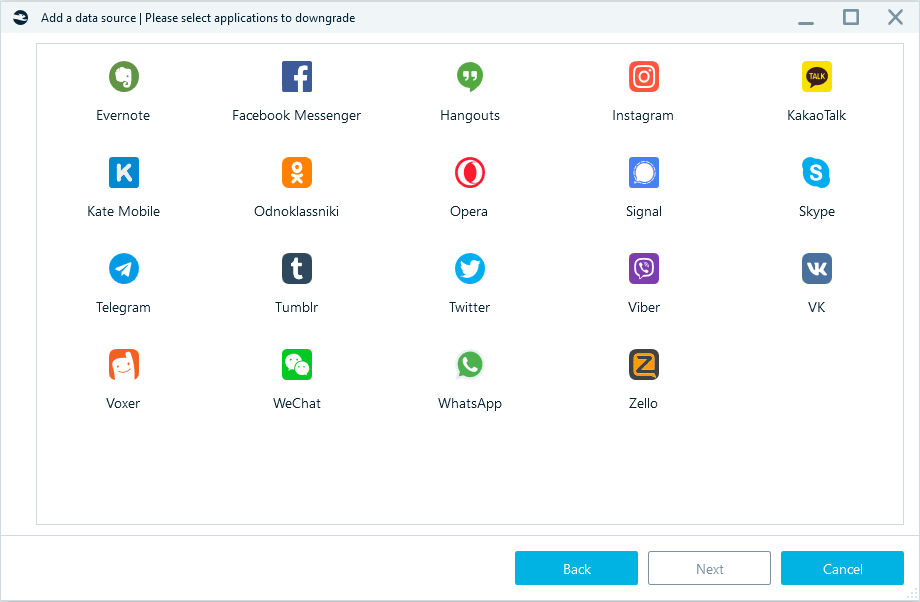
After selecting applications click Next and specify the Target path (for the folder where the smartphone image will be stored).
Click Start and follow the instructions on the screen:
Authorize the ADB service on the Android device: tap on 'OK' when 'Allow USB debugging'.
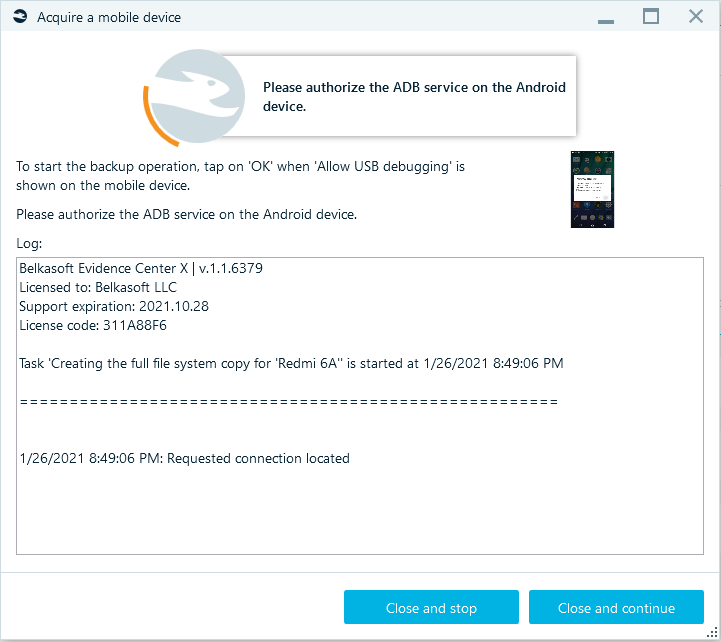
Then tap on 'Back up my data' (without password) on smartphone dialog.

Data acquisition will begin.
See also: How to acquire data from an Android device using APK downgrade method
