Contacts and entities
It is important to explain the notions of contacts and entities. A "contact" is one account in email, or one chat profile or one phone number, while an "entity" is something what combines various contacts. For example, if someone owns a smartphone, they may have multiple contacts: an email account, a profile in Snapchat, another profile in Skype or WhatsApp, a few phone numbers. Belkasoft X tries to combine all contacts like that into a single entity to visualize communication on a higher level.
Belkasoft X assumes that there is only one owner of a smartphone and a computer, so it analyzes the details of various contacts available in the data source and tries to unite them by common properties. For instance, if someone's WhatsApp account is bound to the same phone number as the Telegram account, Belkasoft X supposes that there is just one person behind these two, so it creates an entity, which contains both WhatsApp and Telegram profiles. The same applies to various other types of contacts, which overlap in some properties, such as email, first and last names and so on.
Entities pane
In the entities pane, you can see all entities extracted by Belkasoft X from all data sources and all communication profiles in the case (e.g. instant messenger contacts, phone book records, email recipients and so on). Each data source also has an artificial contact of its owner.
You can select single entity in the entities pane by just clicking on it, multiple entities by clicking on entities of interest and holding Ctrl button and a range of entities by clicking with Shift button being pressed. Corresponding entities will be highlighted in the graph pane. On the picture above you can see one of the entities highlighted with the yellow circle, meaning that it is currently selected.
When you click on an entity in the entities pane, you will see available contact details under the selected entity.
The following information will be shown:
- Avatar (if any)
- Nickname or first and last name, if available
- UIN, if any
- Phone and email, if any
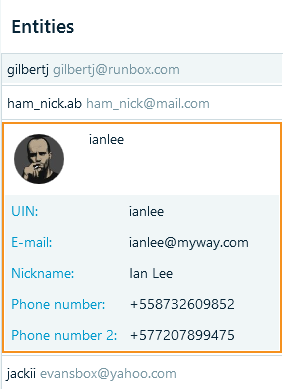
See also:
Connection Graph
Graph panes
Contact or connection properties pane
