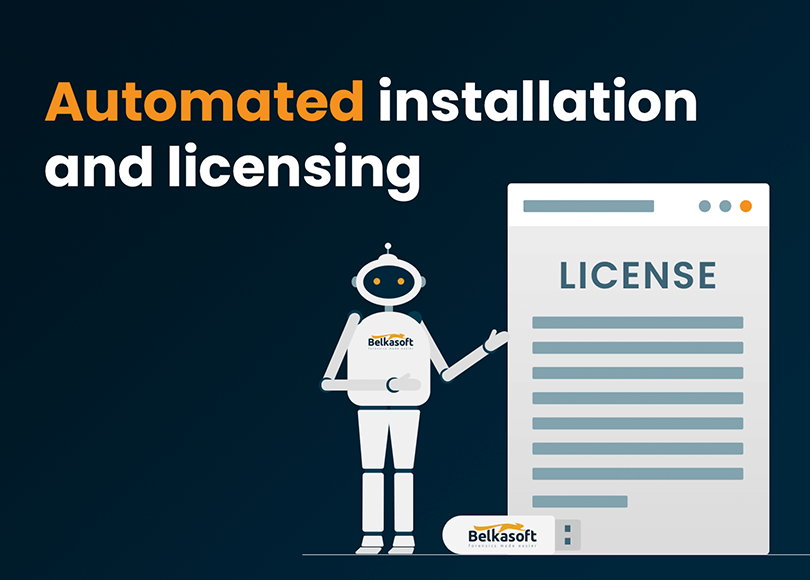In our previous article, we described the call for automation in Digital Forensics and what can be automated within Belkasoft X. We also detailed the ways to couple Belkasoft X with Amped FIVE.
This article is devoted to automatic installation of Belkasoft X. We will cover licensing and configuration, including network dongle setup.
Why Automation of Installation?
It is quite easy to install Belkasoft X using its installation package, which has a straightforward user interface with a very few questions and options. The simplest way to install the product is just to click on the 'Next' button at each prompt, using default options, and agree with the end user license agreement terms.
When would installing the product from the command line be needed if installation is that simple? It becomes much more complicated to install a product this way when dozens or even hundreds of computers are involved. This can be the case for a big enterprise, an academic institution, or when a customer uses cloud resources to process their cases and deploys Belkasoft X into hundreds or thousands of nodes. Each of these instances require installation on a large quantity of separate virtual machines. The ability to automate the entire process of installing and configuring the product could save hours of notorious work in such a setup.
Automation of the Installation
Belkasoft X installer package allows a user (or a script) to run it silently from a command prompt, PowerShell, Windows batch file, etc. The installer allows you to specify two important command line options:
- /S option requests a GUI-less installation of the product using the default settings
- /D specifies a path to the installation folder. Must be the last parameter in the command line, must not include quotes even if the path contains spaces
Please note that these command line options are case-sensitive.
Here is an example for the X Forensic edition of the product (dongle-based license):
C:\Downloads\belkax.checkm8.floating.x64.exe /S /D=C:\Program Files\Belkasoft X
This command will install Belkasoft X into the C:\Program Files\Belkasoft X folder without showing the installer user interface or asking any questions.
Product Licensing Automation
Once the product is installed, you would want to automate its licensing.
Standalone dongle
If you have a standalone dongle license, the licensing is just a matter of copying the license into the installation folder. You can use copy command with /Y option to suppress potential overwrite questions:
copy /y C:\Downloads\license.xml.zip "C:\Program Files\Belkasoft X"
This is it for the dongle license.
Electronic license
If you have an electronic license, the product will still need either 'Online' or 'Offline' activation (if it was not activated on the computer already). This will have to be done using the product user interface, which is why the electronic license is not recommended for cases when the mass installation is required.
Network dongle
The most ideal license for mass installation is the network license. This type of license allows connecting multiple users to the same dongle, which is plugged into a server computer visible inside a local network. This setup is typically chosen by our bigger customers, including academic institutions and the ones utilizing cloud computing.
The automation of the network license requires a bit more effort.
First, you have to install the Guardant License Server to your server computer. You can refer to the details in this article on the network licenses.
Second, you have to generate and amend a network description file called gnclient.ini. This file must be put into the product installation folder, the same folder where you copy the license file.
Here is an example of gnclient.ini file:
[client]
uuid = {00000000000000000000000000000000}
host_id =
reconnect_try_number = 2
bc_re-search_server = NO
[server]
ip_name = netserver.office.org
ip_name_secondary =
port = 3186
message_port = 3187
bc_addr = 255.255.255.255
search_requests_number = 1[timeout]
to_search = 5
to_receive = 30
Pay attention to the following fields:
- host_id—this field will be filled in automatically after the first launch of the product. You can leave it blank
- ip_name—this is an actual network name or IP-address of your Guardant License Server
Do not change other values in the gnclient.ini file.
It is important to note that this process does not list any specific details of the computer where the product is installed to. This means that you can pre-configure a virtual machine or pack the product folder and copy them to any number of computers or cloud nodes you need. This allows you to easily install thousands of Belkasoft X instances without any interaction with its installer user interface and the product itself.
Conclusion
Belkasoft X allows you to automatically install it and configure its license using a script, batch file, or any other means of your choice. This applies to all types of licensing including the network one.
Combining automated installation and license configuration with the automated analysis and export to common formats allows you to orchestrate complex workflows, involving execution on cloud nodes and inside virtual machines, as well as the creation of pipelines of Belkasoft and third-party products.
It is important to note that the automation is built-in Belkasoft X (forensic and corporate editions) and does not require extra charges.
Did you like the article?
See also
- Automation with Belkasoft X: Acquisition and analysis
- Automation with Belkasoft X: Orchestrating Belkasoft X and Griffeye DI Pro
- Automation with Belkasoft X: Export for Amped FIVE
- Automation with Belkasoft X: Putting pieces together
- Media files forensics
- Why Belkasoft should be your tool of choice for Mobile Forensics