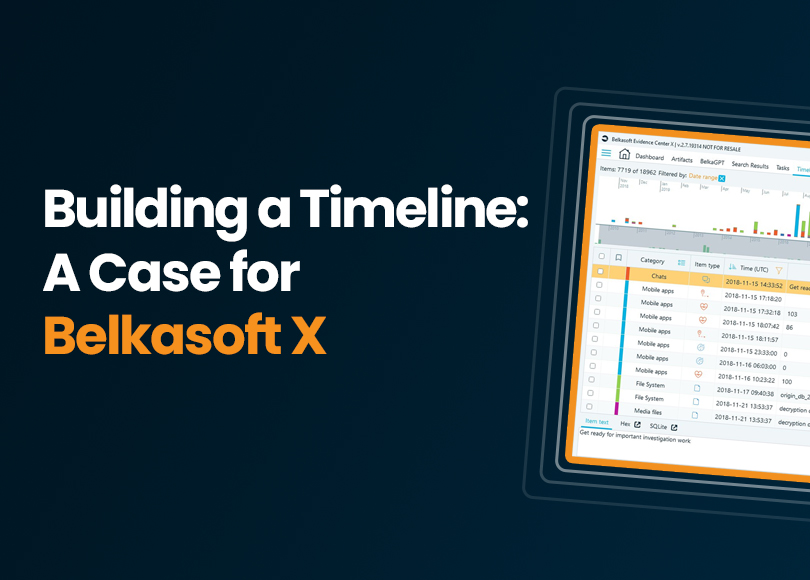Building a Timeline: A Case for Belkasoft X
In a digital forensic investigation or cyber incident response, building a timeline often plays an important role: most offenses create a chain of actions that leave behind digital traces. Even seemingly isolated incidents—such as insider threats, corporate policy violations, data breaches, targeted intrusions, or crimes like fraud and intellectual property theft—may have a hidden backstory or, on the contrary, lead to future consequences.
A well-structured digital forensics investigation timeline helps uncover these connections by providing a clear, chronological narrative. With such an approach, forensic professionals can correlate artifacts, identify key actions, and reconstruct the sequence and context of an incident more accurately. Belkasoft X enhances forensic timeline analysis by aggregating timestamps from multiple sources, making it easier to correlate events across different types of digital evidence and data sources.
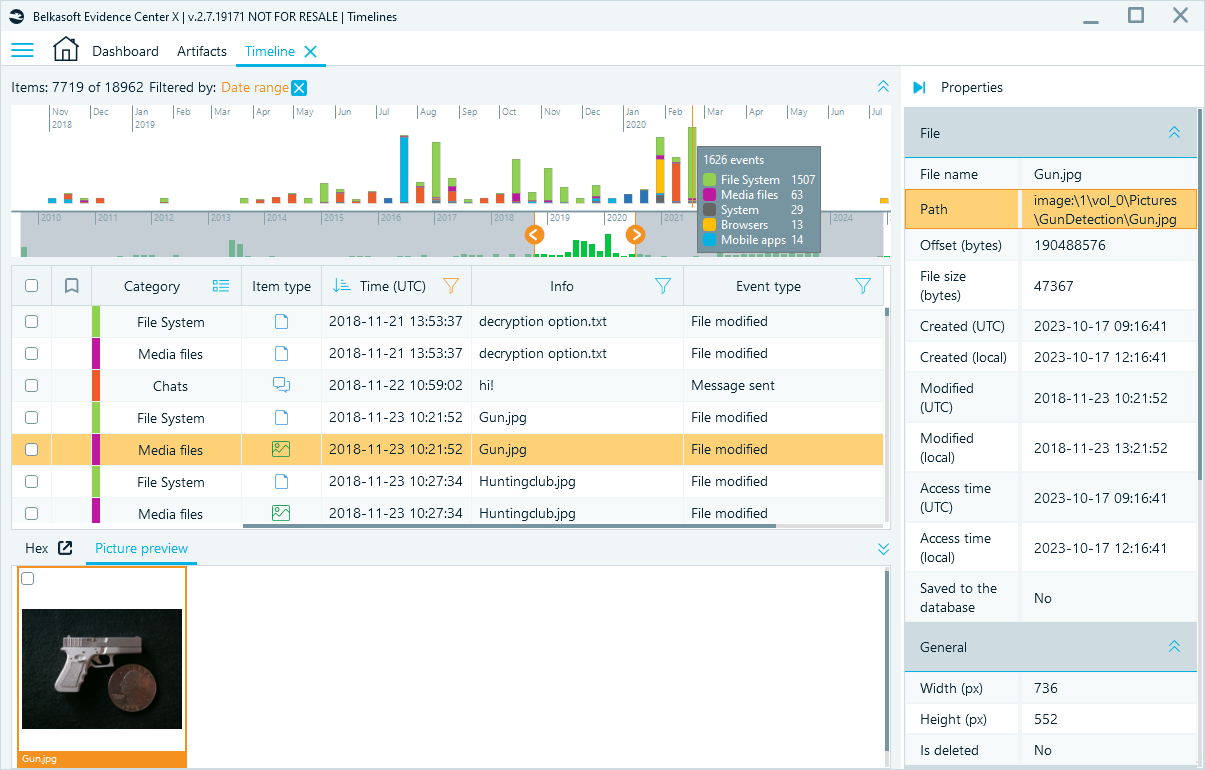
Timeline in Belkasoft X
The Timeline window visualizes and organizes artifact events into a unified chronological layout, helping you track user actions, system events, and external interactions as part of a coherent sequence.
In this article, you will learn:
- How Belkasoft X builds a forensic timeline
- How to access, navigate, and filter timeline data
- How to link evidence and generate reports from the timeline
Read on to discover Belkasoft's approach to building the timeline and learn how Belkasoft X simplifies timeline analysis.
Timeline: The Belkasoft approach
Unlike many forensic tools that rely solely on file systems, event logs, and registry data for timestamps, Belkasoft X takes a more comprehensive approach. It extracts timestamps from over 1,500 artifact types, including:
- Files: Creation, modification, and access times
- Browsers: History, downloads, search queries
- Emails and chats: Sent, received, and read timestamps
- System logs and registry entries: Login attempts, program execution times, and system events
- Mobile applications: App-specific events, including user activities, location points, and interactions captured from a wide range of supported mobile apps
- Multimedia files: EXIF metadata from images and videos
- Drone data: Flight paths, photo and video timestamps, and location details
- Car artifacts: Events extracted from infotainment systems, including navigation points, speed logs, and detailed vehicle usage events from Berla images
- Computer and mobile system configurations: Wireless network history, jumplists, prefetch files, and device usage artifacts
Each extracted timestamp is mapped to a timeline event, allowing a single artifact to generate multiple entries. For instance, a document may produce events for Created, Modified, and Last Accessed timestamps. Likewise, an image with EXIF data may result in events for GPS Time, Date Taken, and Date Digitized. Similarly, images with EXIF metadata may record multiple timestamps, such as GPS time of the shot, and Date/time digitized. This granular approach enables you to trace digital activity with greater accuracy and context, revealing patterns, gaps, and correlations that would be difficult to identify otherwise.
Navigating the Timeline in Belkasoft X
To access the Timeline window in Belkasoft X, open your case, click on the main menu, and select Timeline. The window provides a structured view of the case event data:
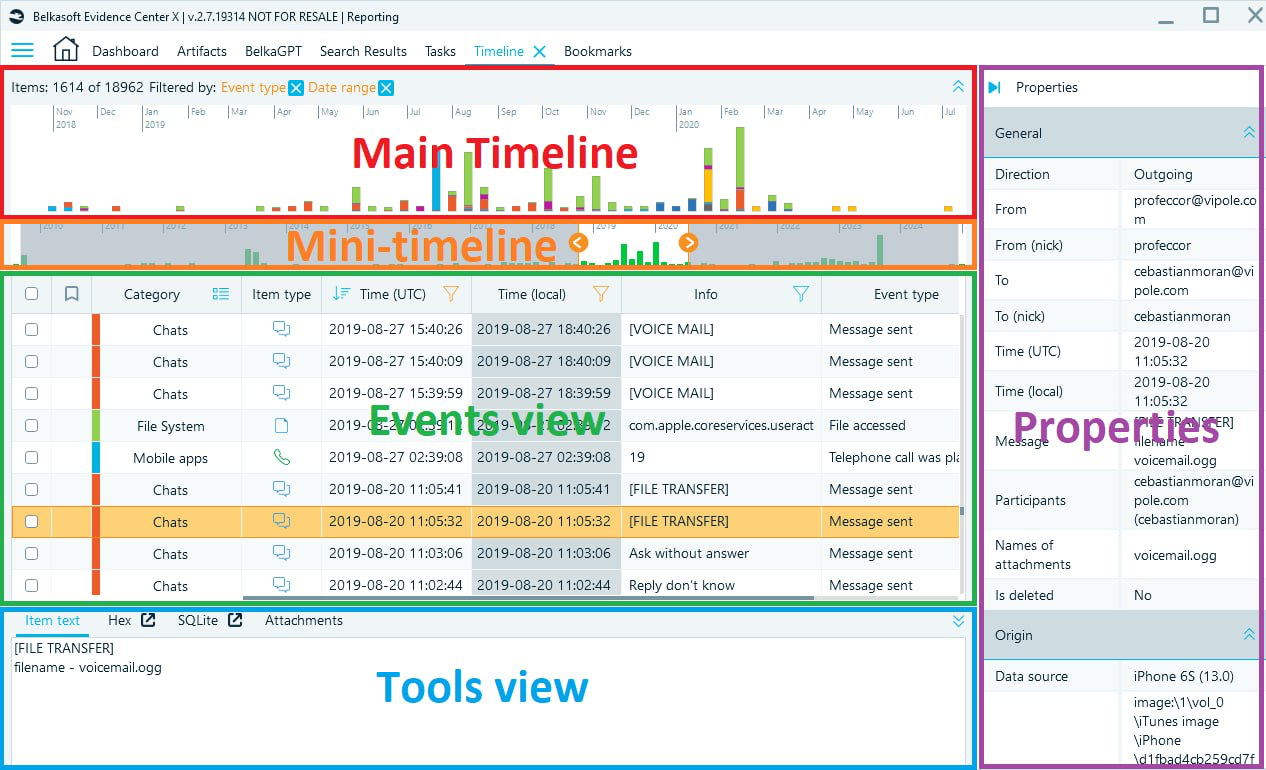
Timeline window parts
The interface consists of the following parts:
- Main timeline (top section): Displays the distribution of event volume over time and across event categories as a colored graph.
- Mini timeline: Displays the whole time range of data available in the case and highlights the portion currently viewed on the main timeline.
- Events view (middle section): Shows a filterable and sortable list of artifact events.
- Tools pane (bottom section): Provides raw data viewers for the artifact type of the selected event.
- Properties pane (right section): Displays the details of the artifact associated with the selected event, including
- Timestamps, plain-text previews, origin path, profile type, and other artifact-specific details
- Analysis-specific data, such as media classification results, Sigma rule matches, hashset analysis matches, and more.
You can use toggle buttons to hide Graph timeline views and the Properties pane.
Navigating the graphic Timeline
Forensic timelines often contain millions of events. The intuitive graph views in the Timeline window help you quickly detect and analyze activity peaks and navigate between them, facilitating your work with large datasets.
All views in the Timeline window are integrated to dynamically adjust when one of them is updated. For instance, to zoom in on a specific date range on the Main timeline, select the starting point of the range, drag the mouse to the ending point, and release it. This action automatically adjusts the Mini timeline and the Events view according to the specified date range.
Alternatively, you can drag selection borders on the Mini timeline to change the range.
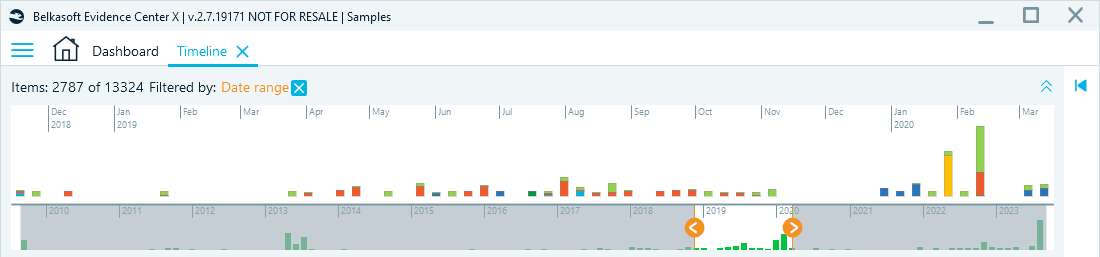
Timeline graph views adjusted to display a date range
Refining Timeline events
Belkasoft X provides several filtering options to refine Timeline data and focus on specific events, artifacts, or sources in Events view.
For example, you can further narrow the date ranges of events to display. In the Time (UTC) column header, click the funnel icon, and then select Advanced date options. Here, you can restrict your selection by specific days of the week and time ranges. This option may be helpful when you want to analyze user behavior patterns or detect unusual activity.
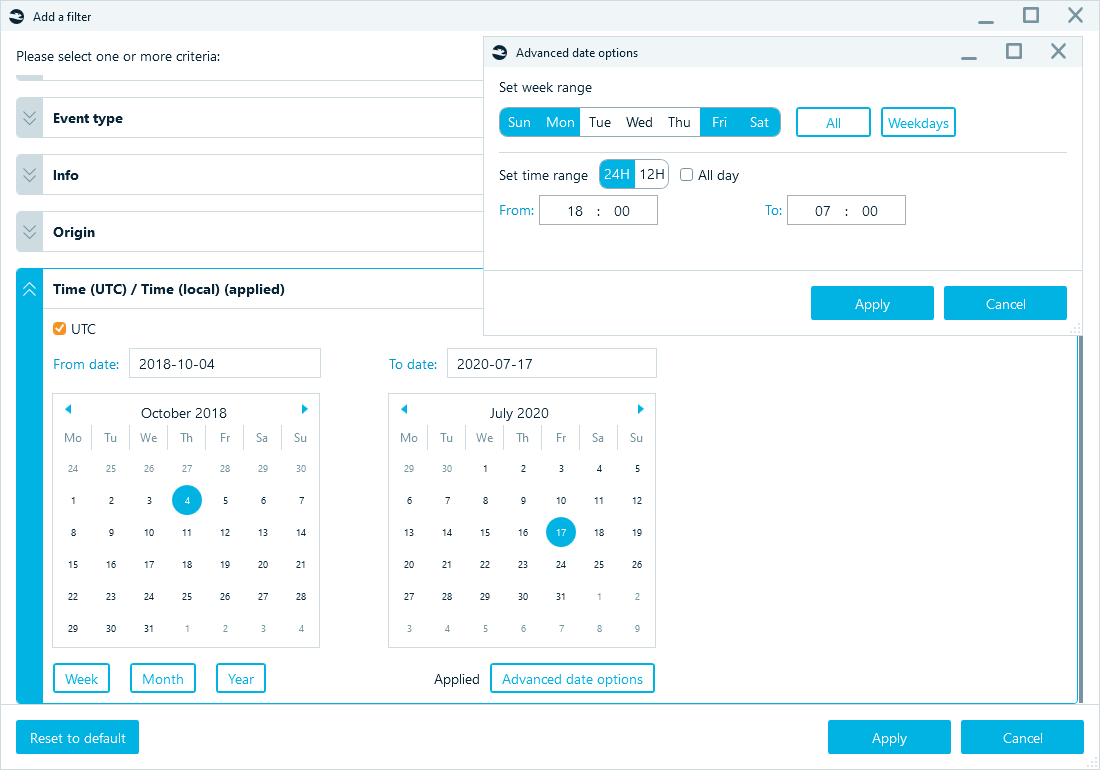
A date filter designed to detect device activities during the weekend
You can also filter events by artifact categories, such as Chats, Mails, Browsers, Mobile apps, System, File System, and Other.
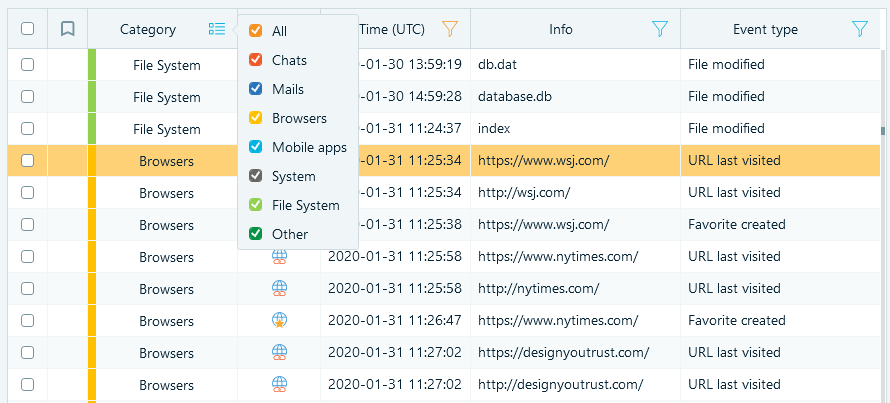
By clicking the Category header, you can filter specific event types
Other filtering options include:
- Item type (sort only): Displays an icon representing the artifact type, such as a document, message, image, and others.
- Time: Set the desired range using Time (UTC) or Time (Local).
- Info: Search within readable text portions of artifacts.
- Event type: Limit results to specific event types, including File system actions (created, modified, deleted), Browser activity (visited pages, downloads), Communication logs (messages, emails), or System events (logins, program executions).
- Origin: Display artifacts based on their original location or source, such as a chat database, registry, or memory dump.
- Data source: Restrict timeline events to a specific forensic image or data source.
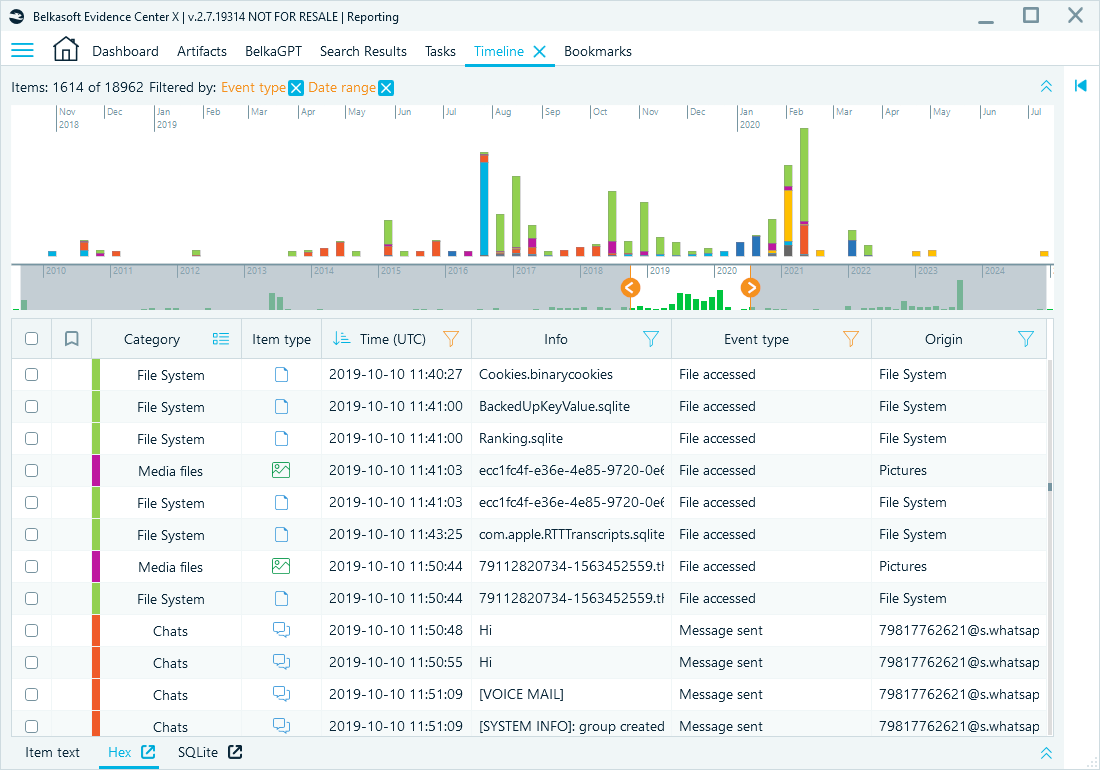
Timeline's Events view filtered by a date range and event types
Time zone handling in the Timeline
Accurate time zone management is important when you work with data from multiple sources. Be careful not to confuse local time with UTC. Belkasoft X allows setting time zones at different levels:
- Case level: The default time zone, which is applied to all timestamps. Use the source's original time zone here, not your own.
- Data source level: If a specific data source is from a different time zone, you can override the case-level setting found in the Dashboard.
Belkasoft X sets the time zone automatically to the one set on the investigator's computer.
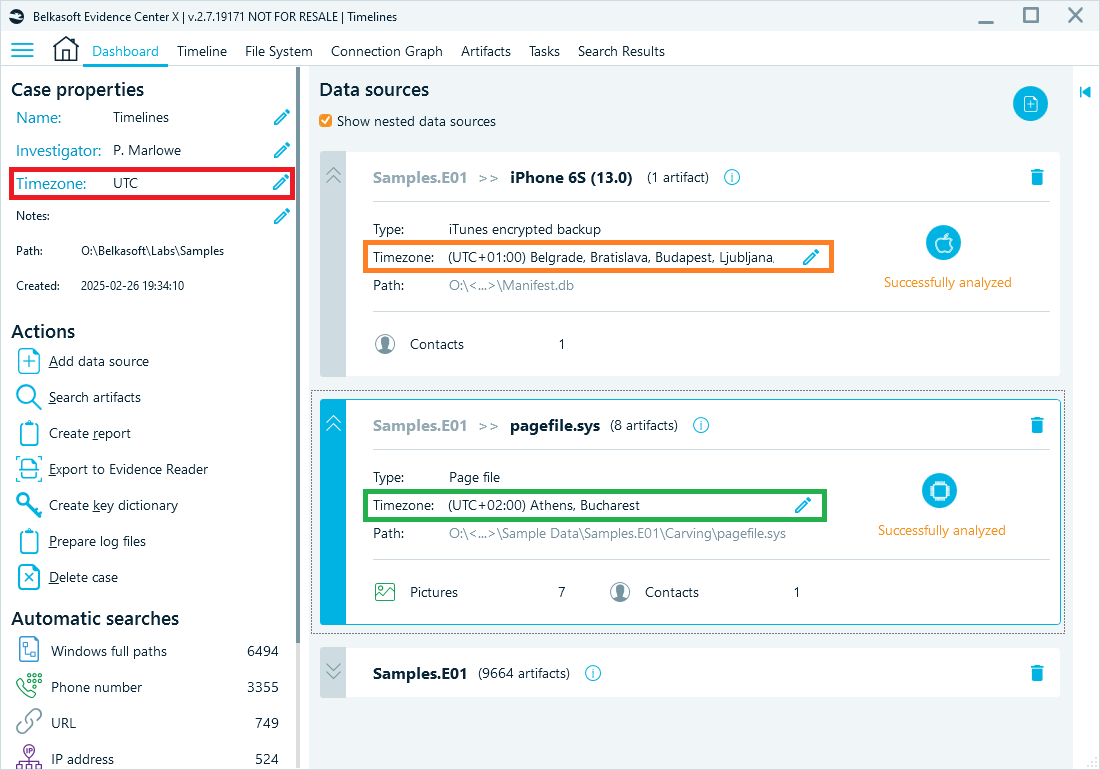
Timezone settings in the dashboard
Time (local) displays timestamps as set on the device, while Time (UTC) adjusts all timestamps to UTC zone settings.
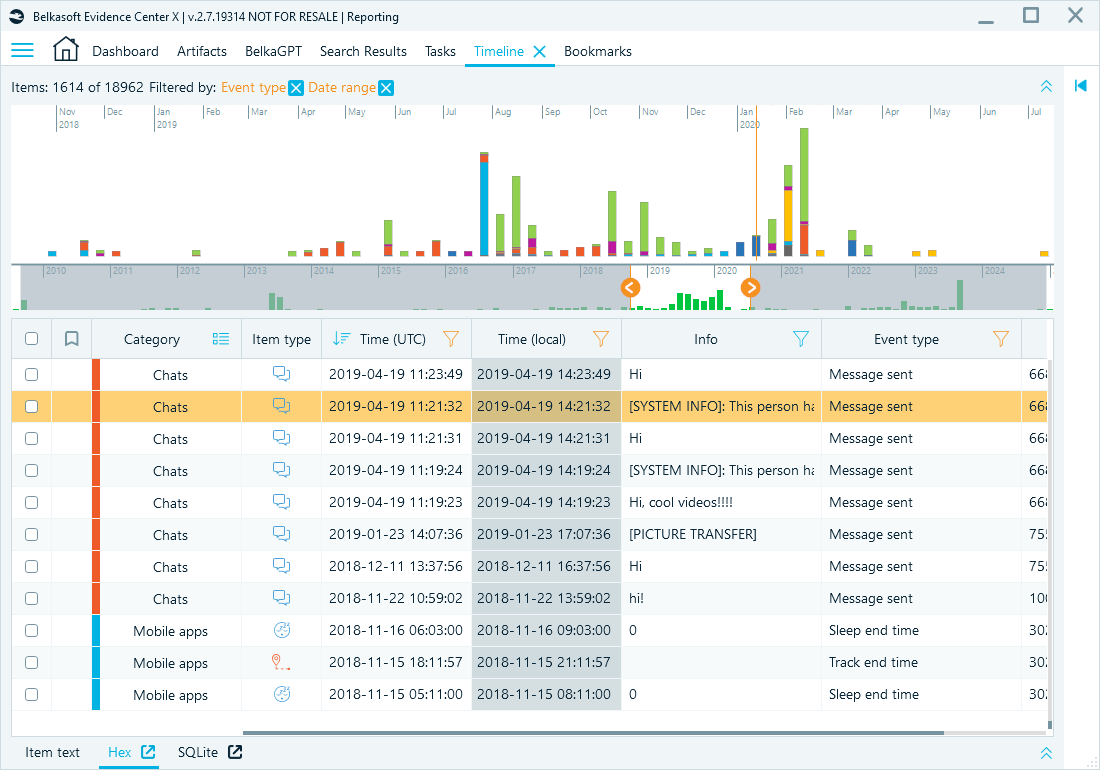
The grey column shows the time calculated according to your timezone settings
If a data source uses a time zone different from the case setting, Belkasoft X automatically recalculates the timestamp according to your settings.
Linking evidence with the Timeline in Belkasoft X
Belkasoft X does more than just visualize events—it allows you to dig deeper, connecting each timestamped action with its corresponding evidence.
Chronological correlation of events
The Timeline window displays events in chronological order, allowing you to connect multiple pieces of evidence, and as a result, you can trace user activity clearly. For example, consider the following sequence of events, where a document is created and later edited, then attached to an email and sent.
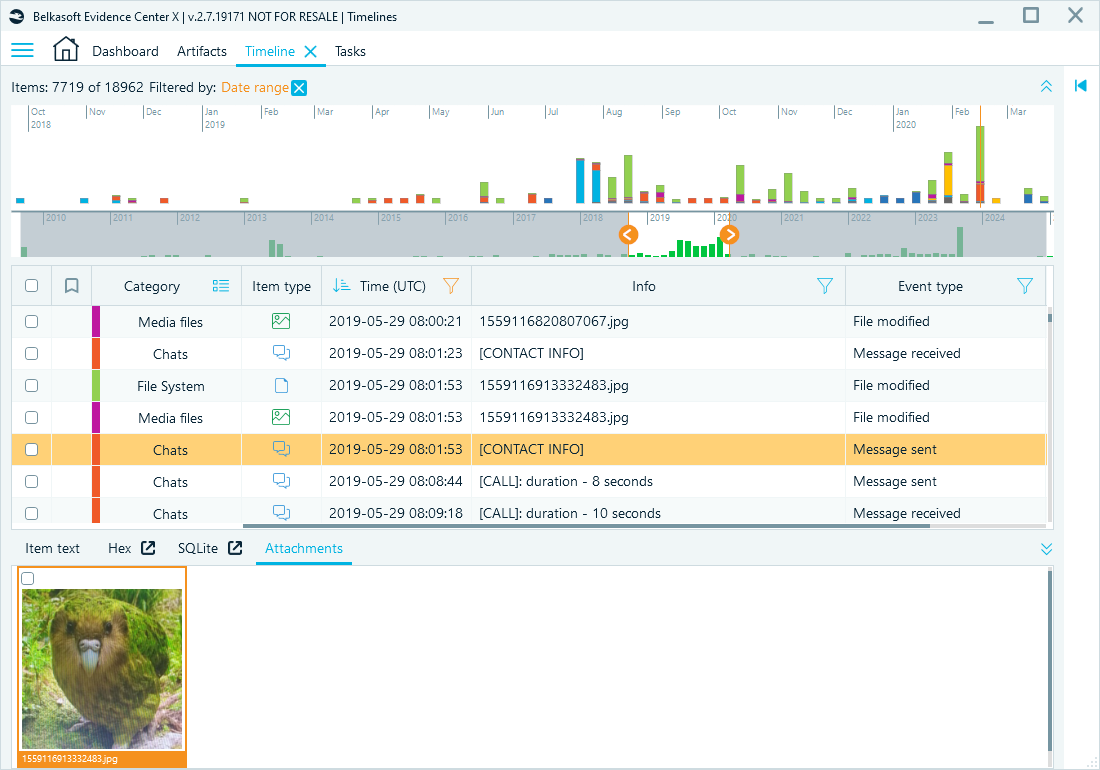
A chain of events on the Timeline
Using the Timeline, investigators can visually track these events and establish cause-and-effect relationships between actions taken on the system.
Reviewing data at its source
If you need to inspect all data related to an event found on the Timeline, you can quickly jump to its record in the Artifacts window. Right-click the event and from the context menu, select Go to the original item:
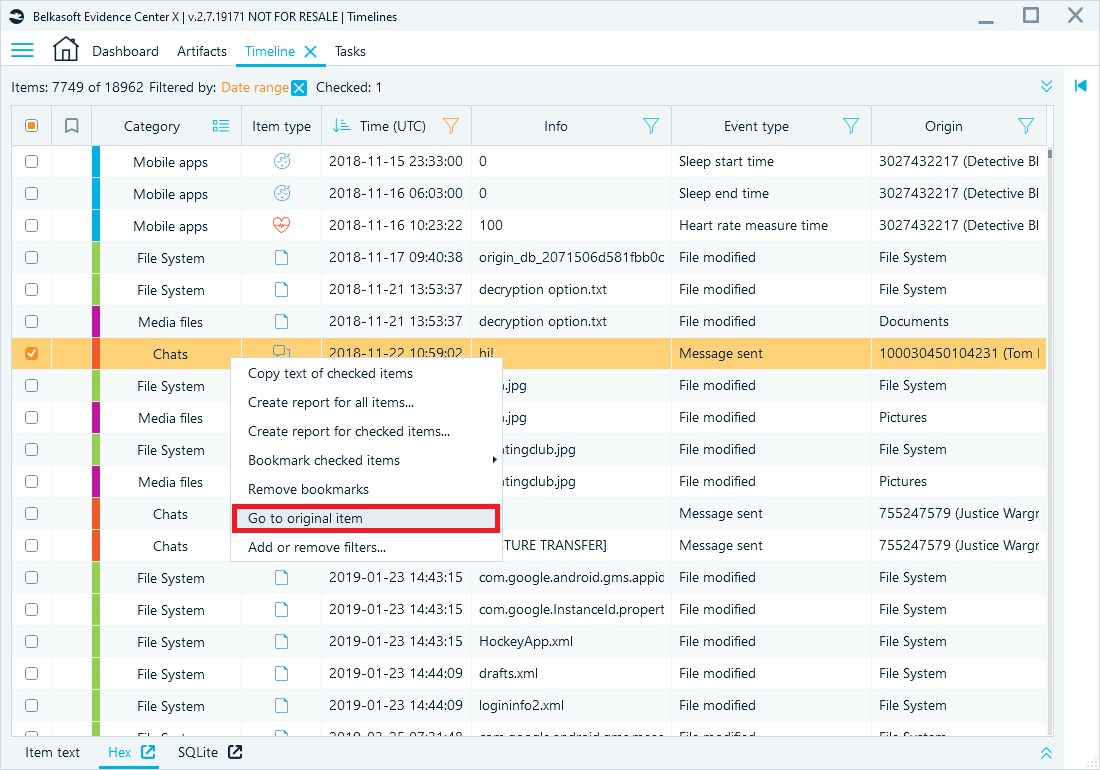
Navigating to the artifact related to an event from the Timeline window
This option takes you to the Structure tab, where you can review the corresponding artifact in its original context:
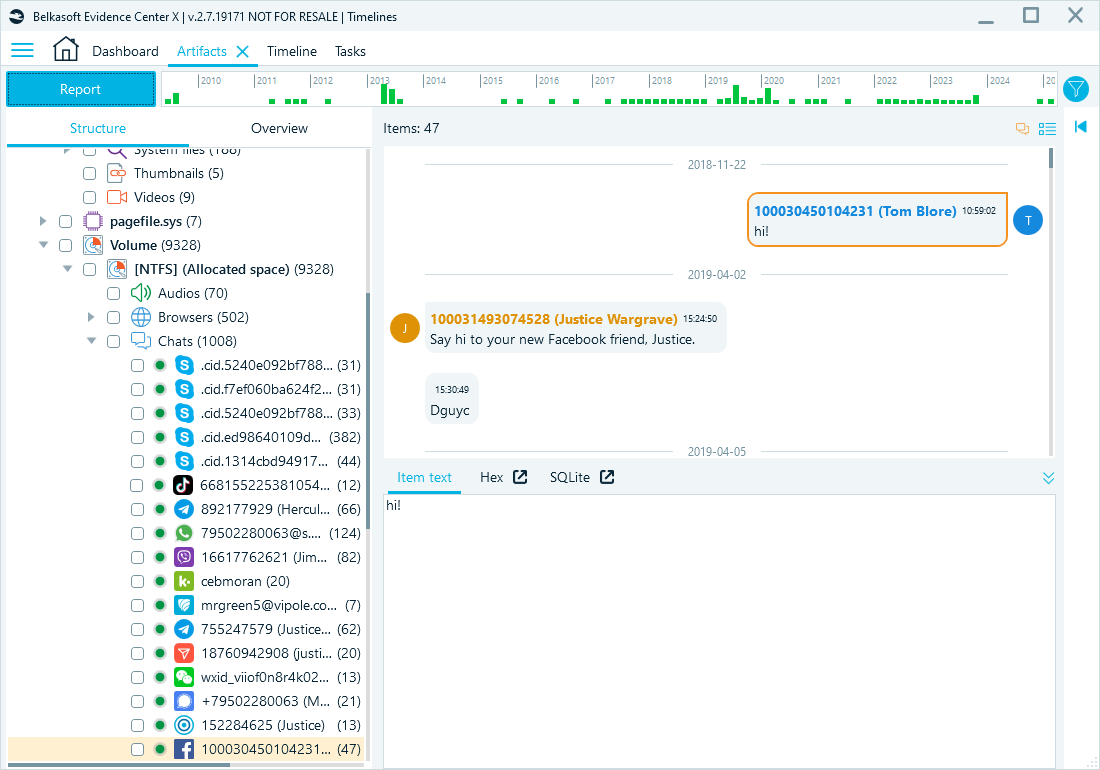
Viewing a timeline-related artifact in the Artifacts window
Similarly, for File System events, you can use the Show on File System option.
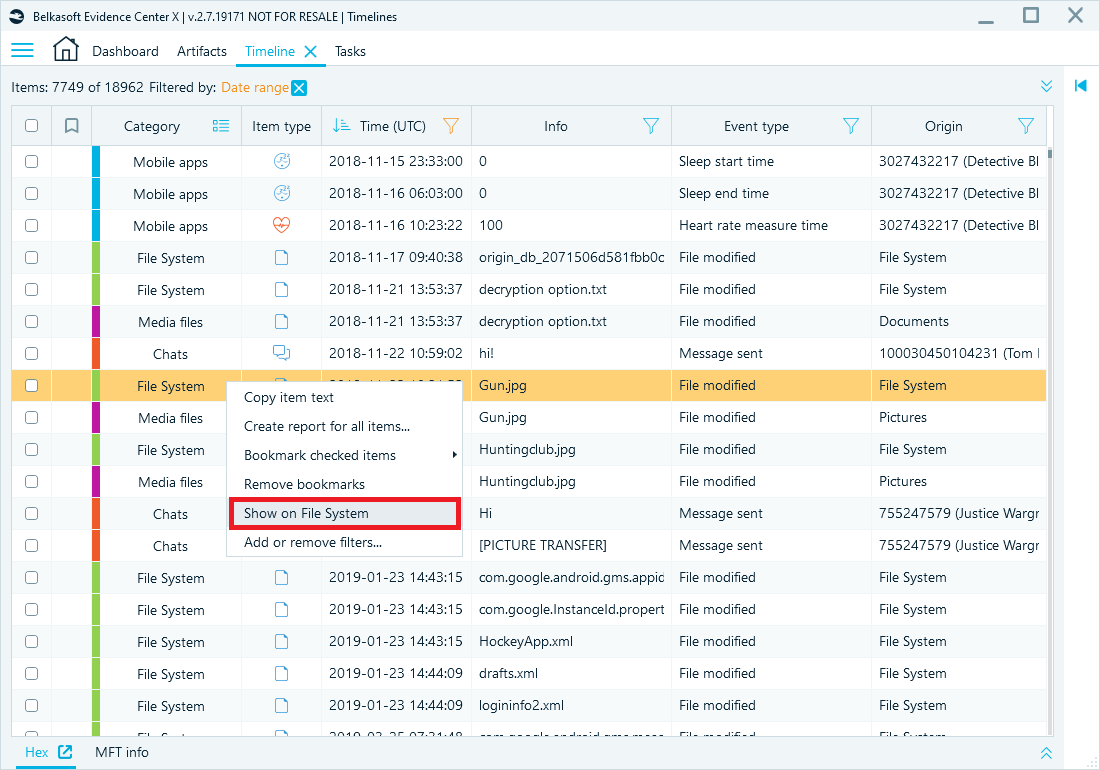
Accessing the file related to an event in the Timeline
The Event view in Belkasoft X's Timeline helps you filter and analyze large datasets. By using search and sorting tools, you can quickly isolate important events on your forensic timeline. You can also jump directly to related artifacts and source files, making the timeline useful for correlating digital evidence and supporting a complete investigation.
Integration with other features
The Timeline connects seamlessly with other analytical tools in Belkasoft X, making it easy to switch between different views during your investigation:
- Artifacts: Open the original artifact view, showing complete metadata, content, and associated timestamps.
- SQLite, Plist, and Registry viewers : Open relevant database or registry viewers to inspect raw data linked to the event.
- Bookmarks: Add bookmarks both to the timeline event and the related original artifact record. When you bookmark the Timeline event, Belkasoft X bookmarks the original records of the artifact, which you will find under the nodes with artifact category (like Messages, Browsers, etc).
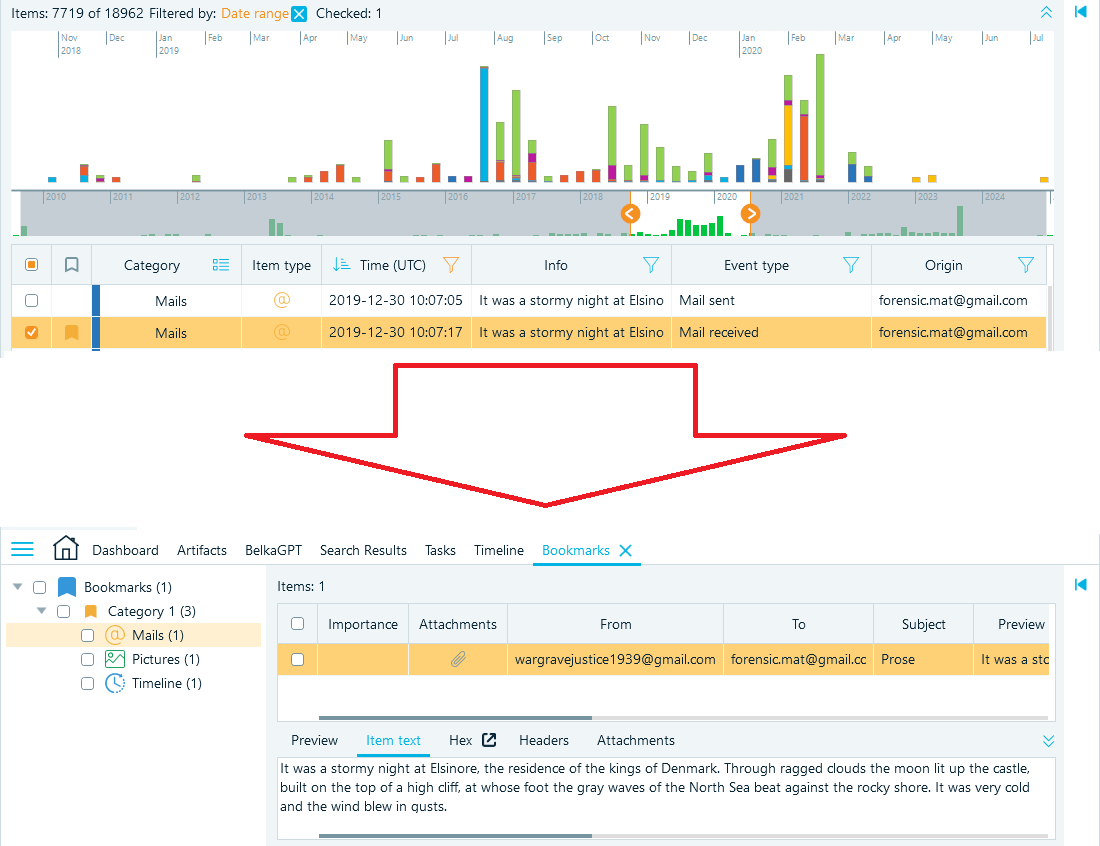
When bookmarked, a single timeline event can additionaly show several related artifacts
This integration ensures that users can cross-reference evidence efficiently, enhancing the investigative workflow.
Generating reports with timeline data
Belkasoft X allows investigators to create structured reports that include Timeline data, making it easier to present findings in legal cases or case reviews. The key features of timeline reporting include:
- Incorporating selected timeline events while omitting irrelevant information.
- Arranging artifacts chronologically to maintain the logical sequence of events.
- Formatting reports to comply with legal documentation standards, ensuring forensic integrity and court admissibility.
These reporting capabilities are essential when presenting digital evidence to stakeholders such as prosecutors, defense teams, or corporate security professionals.
Conclusion
There are several forensic timeline software solutions that focus solely on visualizing events, but often fall short when it comes to handling complex digital evidence from multiple sources. Belkasoft X goes beyond simple timelines by combining event analysis with in-depth artifact examination, cross-referencing, and structured reporting—all within a single platform.
The software enables digital forensic specialists and cyber incident responders to work with greater efficiency and accuracy. Its Timeline feature offers advanced visualization, flexible filtering and sorting, integration with dedicated data viewers, and comprehensive reporting tools—helping you reconstruct digital activity with clarity and confidence.
Explore Belkasoft X Timeline features—and more!